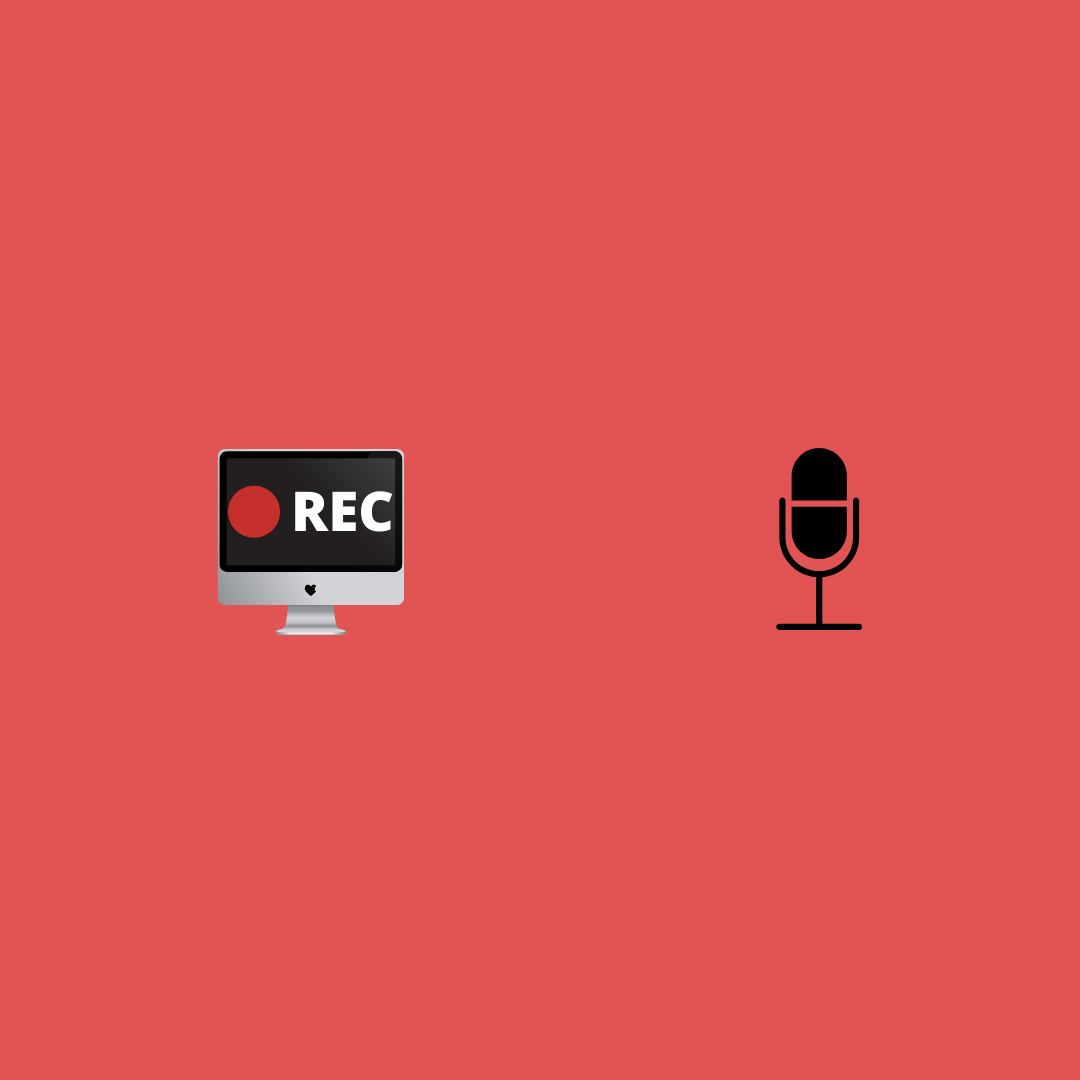While a screen recording alone can get the job done, a voice-over can be a useful addition. Visual content paired with voice is a great way to captivate viewers.
How voice enhances screen recordings
Voice narration gives your video an edge in several ways.
First, voice makes the video more personal, it makes it your own and viewers love videos with a personal touch.
Second, it makes the video easier to understand, especially if the video has visuals that are not self explanatory.
Third, when we watch videos, our eyes aren’t 100% glued to the screen, at times we lose focus, get interrupted, etc. Voice narration is like GPS. It guides us through the video and helps us stay on track even if we occasionally tune out of the video.
Outklip lets you add voice narration to video recordings. For recording voice, Outklip needs permission to access your computer’s microphone. Here are a couple scenarios where you will be asked to allow permission to Outklip, to record voice.
Scenario 1: Enable microphone the first time
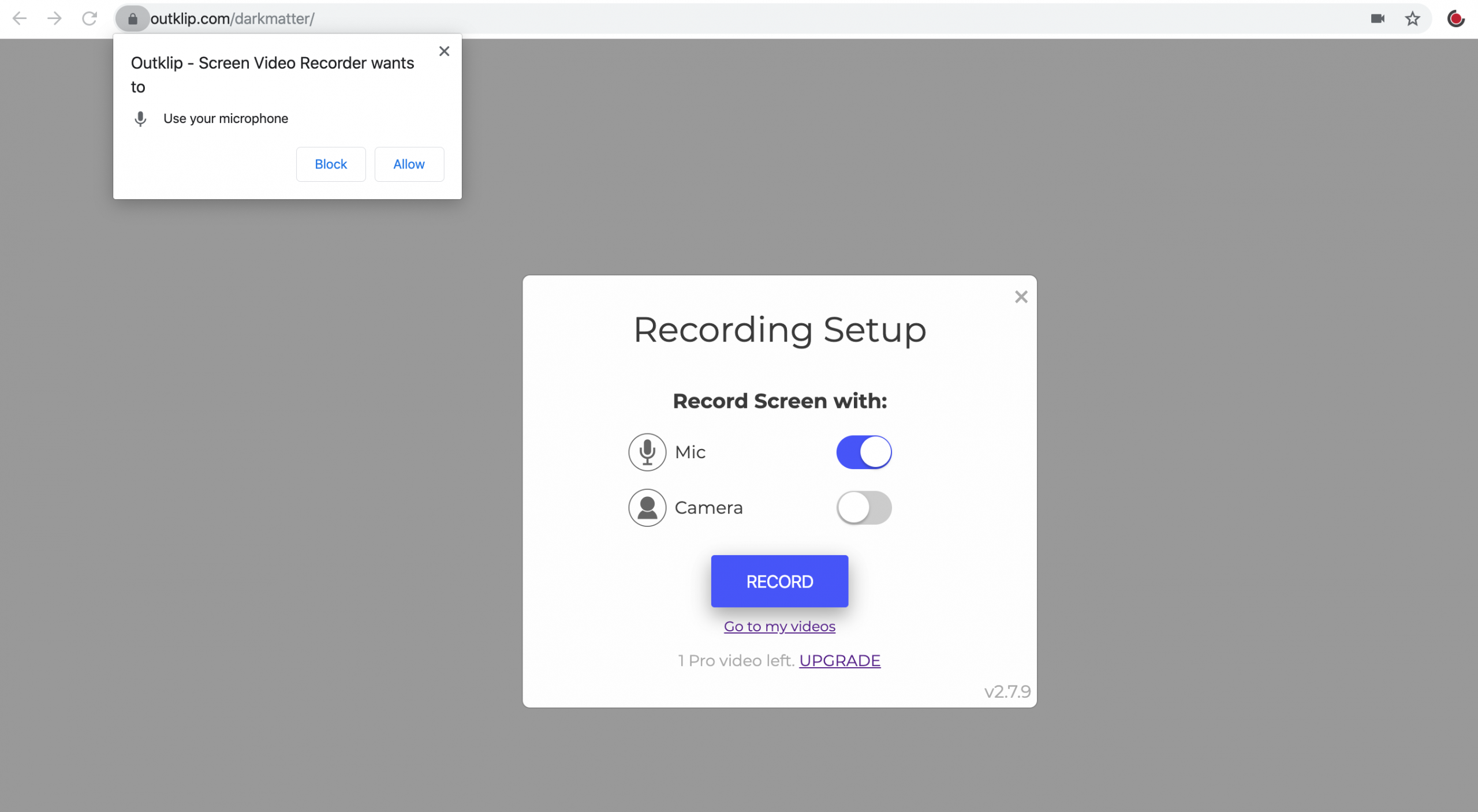
- Open the Outklip Chrome extension. Click the button on the Outklip Chrome extension dialog to enable Mic.
- A popup will appear from the browser address bar, asking you to allow permission to Outklip to use your microphone. Click Allow on the popup. Your video recording will now include microphone audio.
Scenario 2: Deny Outklip permission initially, but later decide to include microphone in your recording
In scenario 1, if you either clicked Deny or closed the permission popup, Outklip will not have permission to use your microphone. To give Outklip permission, you have to carry out the following steps.
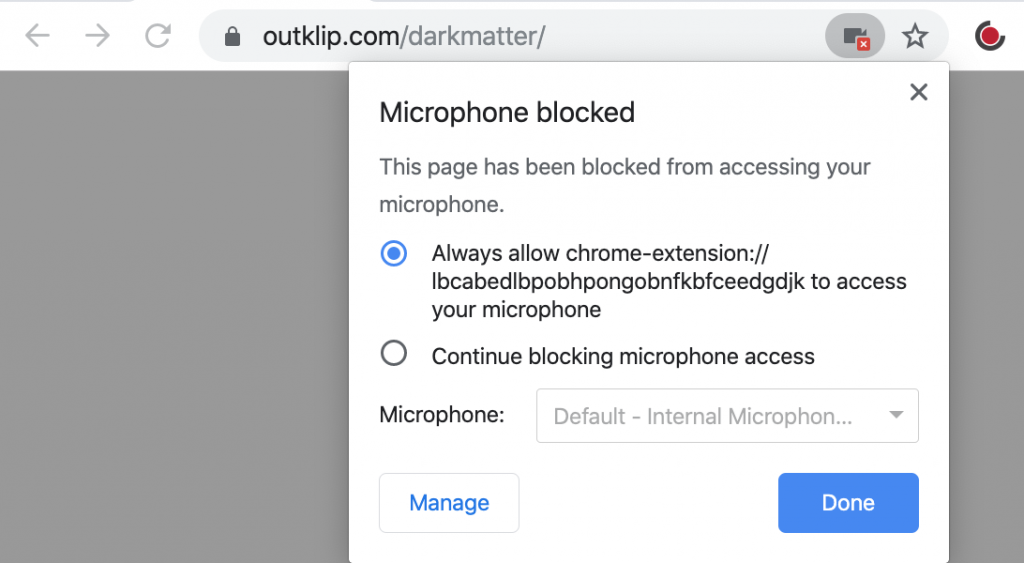
- Open the Outklip Chrome extension.
- With the Outklip Chrome extension dialog open, click on the video camera icon
 on the browser address bar. On the popup that appears, select Always allow… and click Done.
on the browser address bar. On the popup that appears, select Always allow… and click Done. - Click the button on the Outklip Chrome extension dialog to enable Mic. Your video recording will now include microphone audio.
Note: There are certain websites, for e.g. stackoverflow.com, which will not let you enable the mic for Outklip. This is because these websites use audio under the hood in a way that prevents other apps (like Outklip) from using the microphone. To work around this problem, open a new tab with another website, such as outklip.com, open the Outklip Chrome extension dialog and enable Mic.
If you face any issues using the microphone, please contact support at hello@outklip.com or chat us by clicking the blue chat bubble on this page.