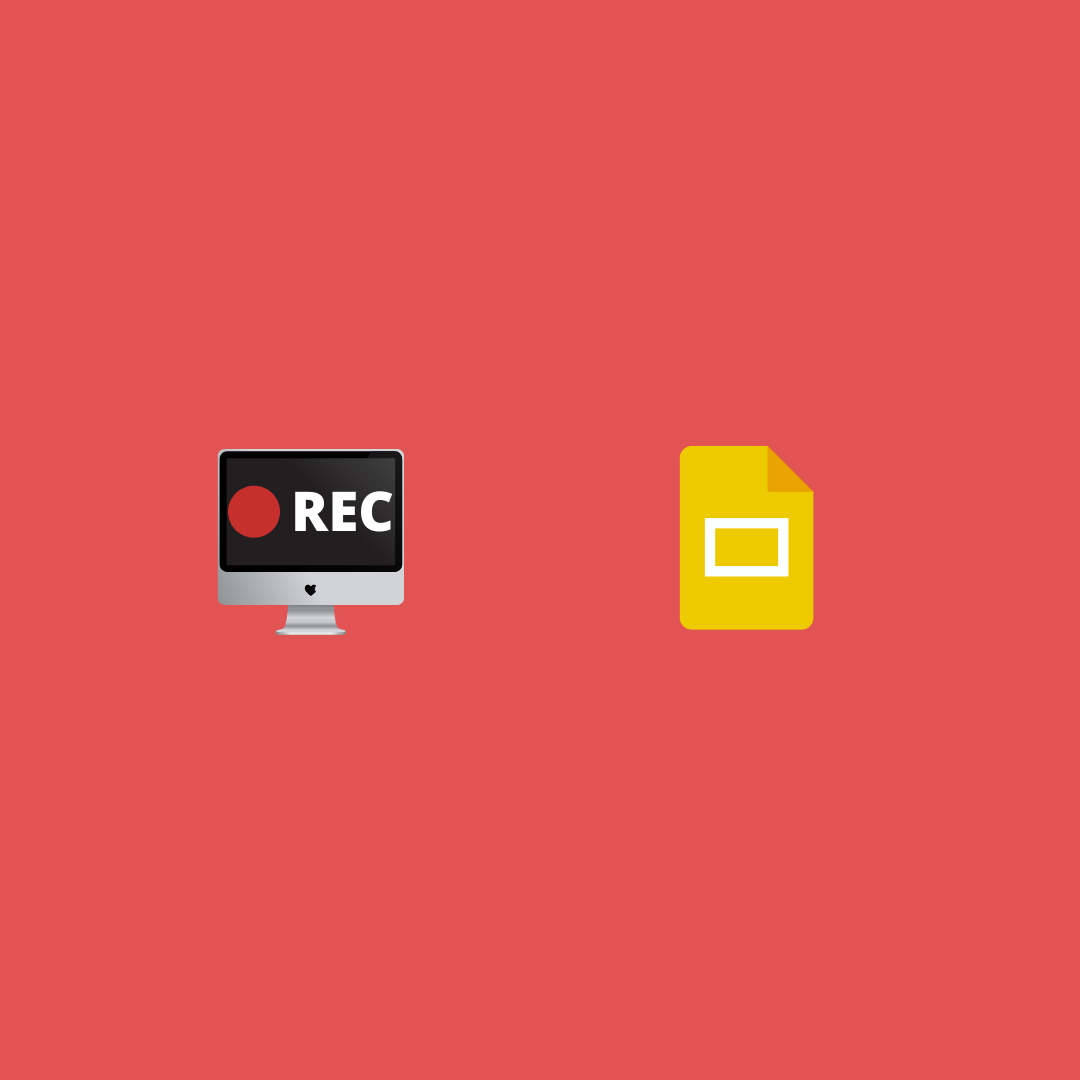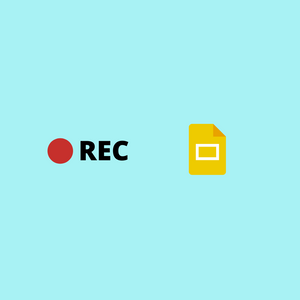I recently cancelled a video call with an advisor due to a schedule conflict. I was going to present using Google Slides. I had important updates to share but our next meeting was at least a week out.
I still wanted to communicate my updates before our next meeting. I considered writing an email but dropped the idea for a couple reasons:
- explaining the finer points of my slides would've taken lot of time
- the advisor wouldn't have been thrilled to read a long email
Instead, I chose to record a 5-minute video of Google Slides while narrating the main points. I shared the video with the advisor. Our meeting later that week went quickly as all we had to do was tie up the loose ends of our discussion.
The Google Slides video helped me carry on with my work without waiting until the meeting.
You too can unlock similar benefits by recording Google Slides, whether you work from home or office. Here are the top reasons to do so.
Reasons to record Google Slides as video
1. Have shorter meetings
Presenting at a meeting? Make a 5-minute video going over the main points in your slides. Send it to meeting attendees, to get them up to speed before the meeting.
The meeting will be move quickly as everyone is familiar with the main points.
2. People's calendars are booked
It’s hard to find a meeting time that works for all attendees. Share a presentation video and carry on with your work even when people are unavailable for a meeting.
3. Break the ice with new people
Presenting to someone you haven't met before? Send a video greeting with a brief summary of your presentation. This will break the ice and show meeting attendees what to expect from the meeting. Especially helpful when you're meeting customers.
4. Give updates without meeting
Have an upcoming work update meeting but there's no important news? Do everyone a favor and cancel the meeting. Send them a work update video instead.
5. Improve your presentation for an important meeting
Sometime ago, I presented at an important meeting, where I presented things that inadvertently upset a key person in the room. I could've avoided it by having a presentation run-through to get feedback.
I didn't have a run-through because I couldn't find a calendar slot that worked for everyone.
Here's what I learnt from that episode: before presenting at an important meeting, send a presentation video a few days ahead of time, to key people who can give pertinent feedback. Incorporate their feedback to improve my presentation and increase the chance that it's received well at the meeting.
Different kinds of Google Slides recordings
Depending on the situation, different kinds of Google Slides recordings come in handy. Here are some kinds I’ve come across:
- Lesson videos for online training: learners can watch these videos repeatedly till topics are clear.
- Step-by-step tutorials: helps learners pause and resume the video to keep pace with instructions.
- Project updates: get team on the same page about progress in a project without a meeting.
- Customer education: when a customer is too busy for a meeting, a video presentation with the relevant information is a good substitute.
- Preview of an upcoming presentation: record a preview of your presentation and send it to meeting attendees, to get early feedback. Incorporate feedback to improve the presentation for the meeting.
The downsides
When you choose to share a video recording with others, you get a lot of benefits but there are some downsides too.
- Loss of live interaction: if you’re the kind of presenter who takes questions during a presentation, you’ll miss that kind of interaction in a recorded presentation. To address the lack of interaction, elicit questions from viewers and make a separate Q&A video responding to their questions.
- Viewer might not listen to audio: when you share a recorded presentation, people can watch it from anywhere. They might try viewing the video in a noisy place. To get through to viewers no matter where they are, summarize the important points in text, at the end of the slide deck.
- Hard to read slides on a mobile phone: you may have recorded the video presentation on a computer but there’s a good chance the video will be viewed on a cellphone. To aid viewing on a mobile phone, reduce the text and images per slide. Focus on only the important information and cut the rest.
How to record a screencast of Google Slides
I've written a guide showing how to capture a screen recording of Google Slides. It has the setup and steps you'll need to make your own recording.
The take-away
The video recording of Google Slides I shared with the advisor was a timesaver as it let the two of us get on the same page without a video call.
Try recording your Google Slides presentation, and unlock benefits for yourself and your audience alike.
Email Sunil at sunil@outklip.com