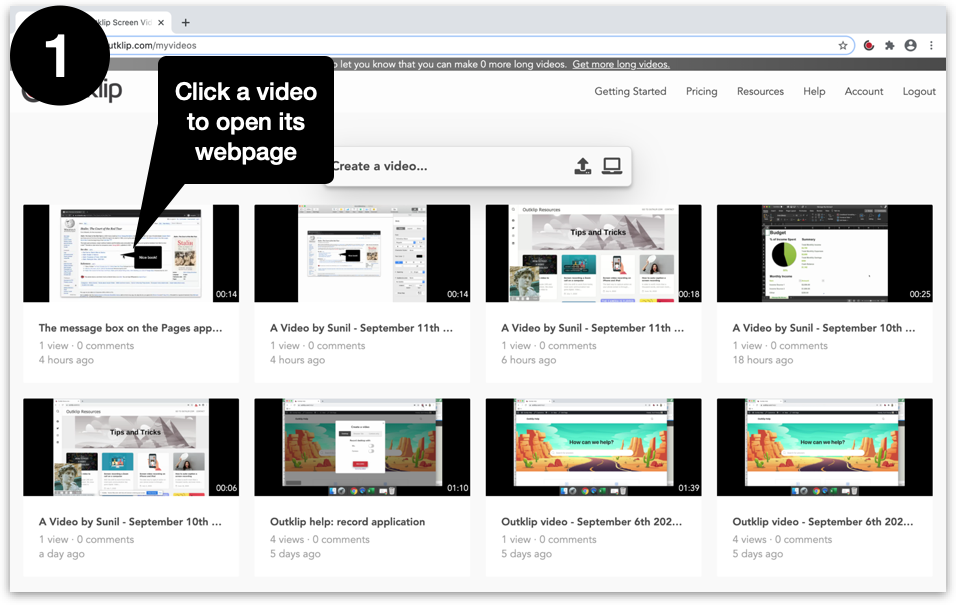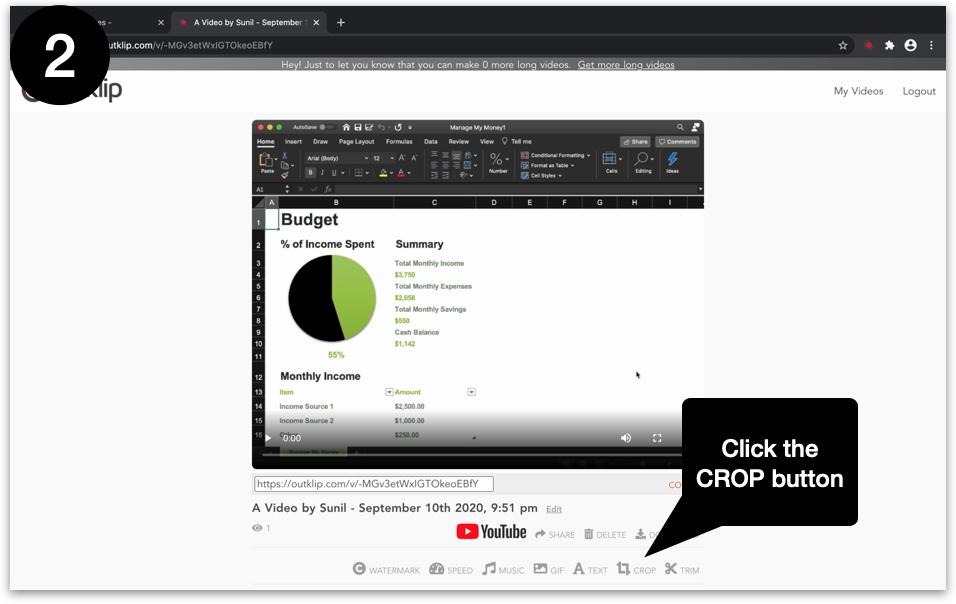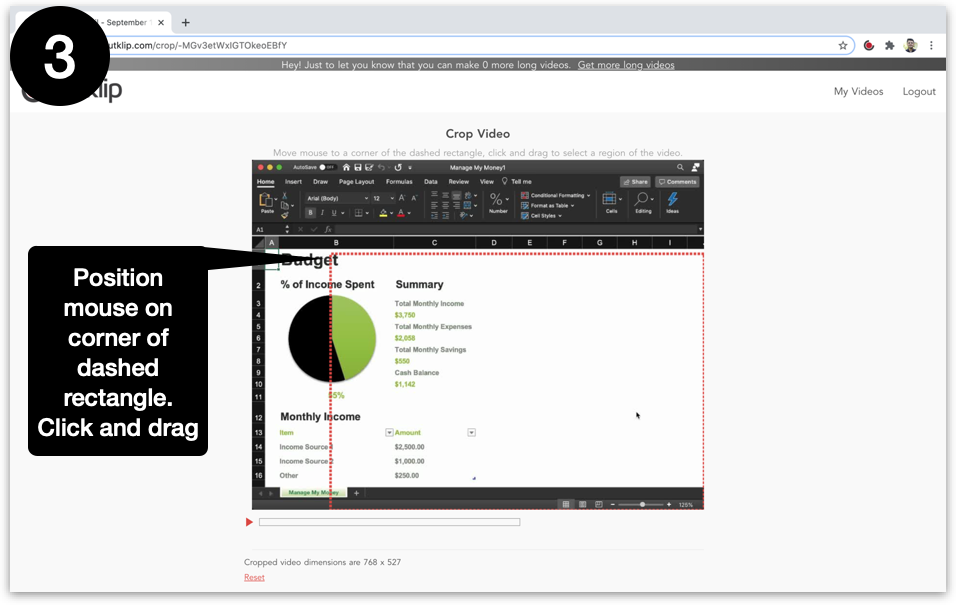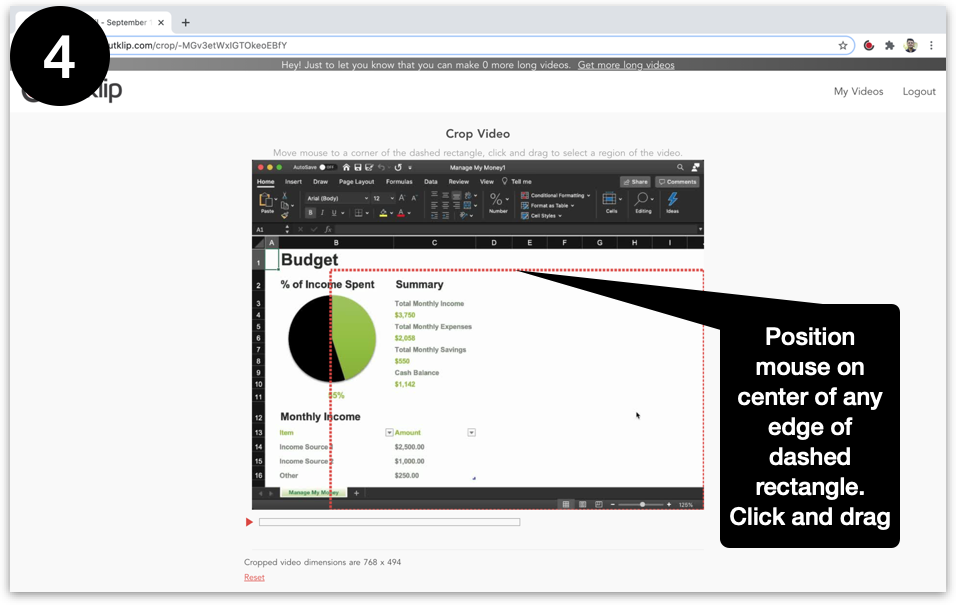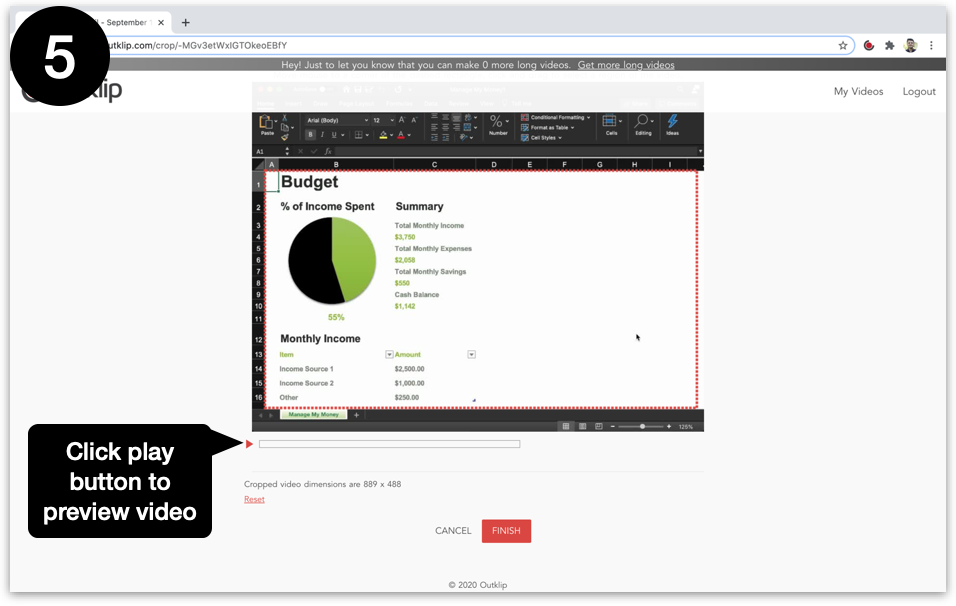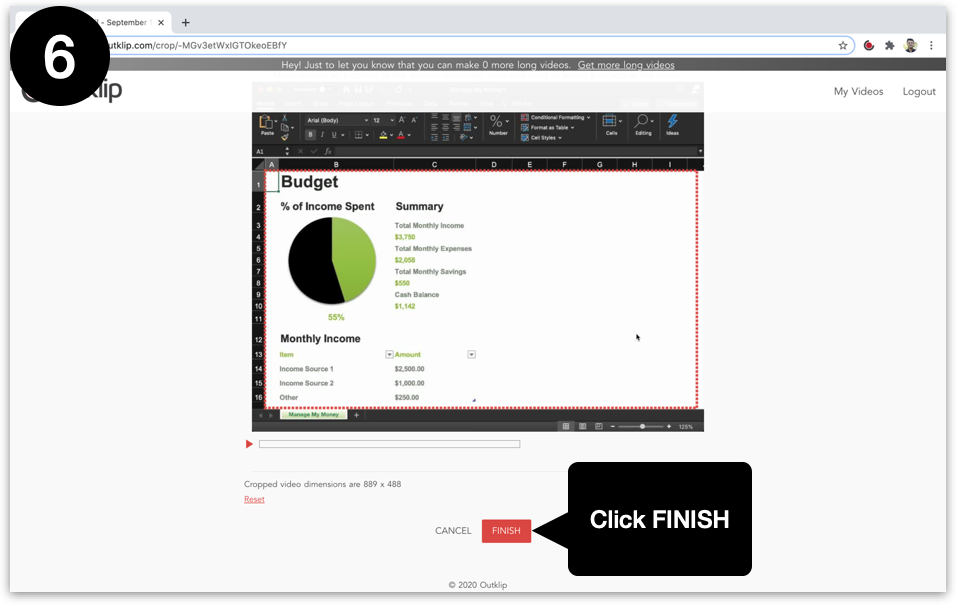To restrict what you show in your video use the Crop tool.
The tool lets you keep only a smaller rectangular area of the video and remove the rest.
Steps
- All your videos are listed on outklip.com/myvideos. Click a video to open its webpage.
- Click the CROP button below the video. A new webpage will open for cropping the video.
- Move the mouse pointer to any corner of the dashed rectangle on the video. Click and drag to resize of rectangle.
- Move the mouse pointer to the center of any edge of the dashed rectangle. Click and drag to move the edge. The part of the video inside this rectangle will be kept and everything outside the rectangle will be removed.
- Click the play button to preview the cropped video.
- Click the FINISH button. A new video is created (while the original video is kept intact), based on the crop settings.