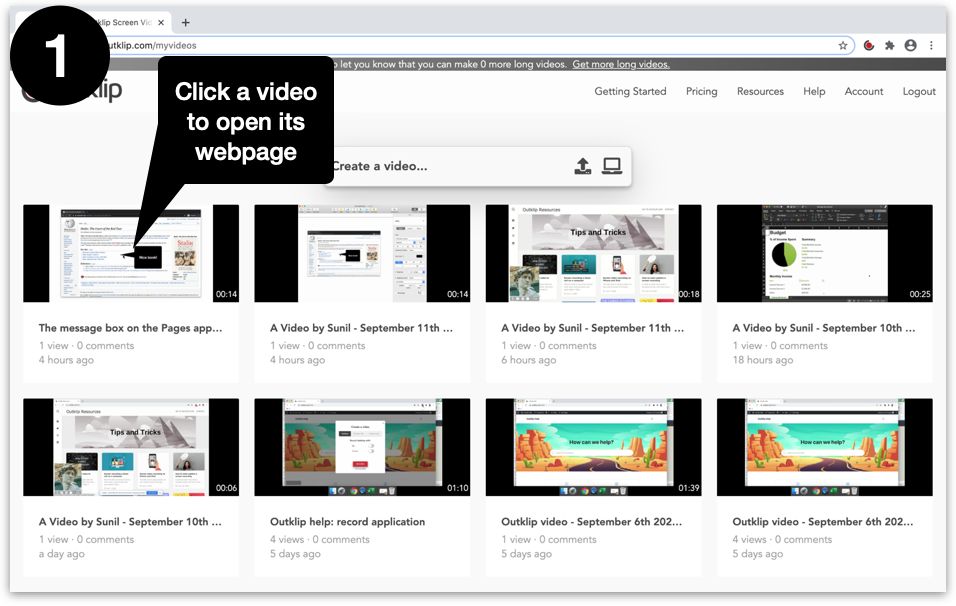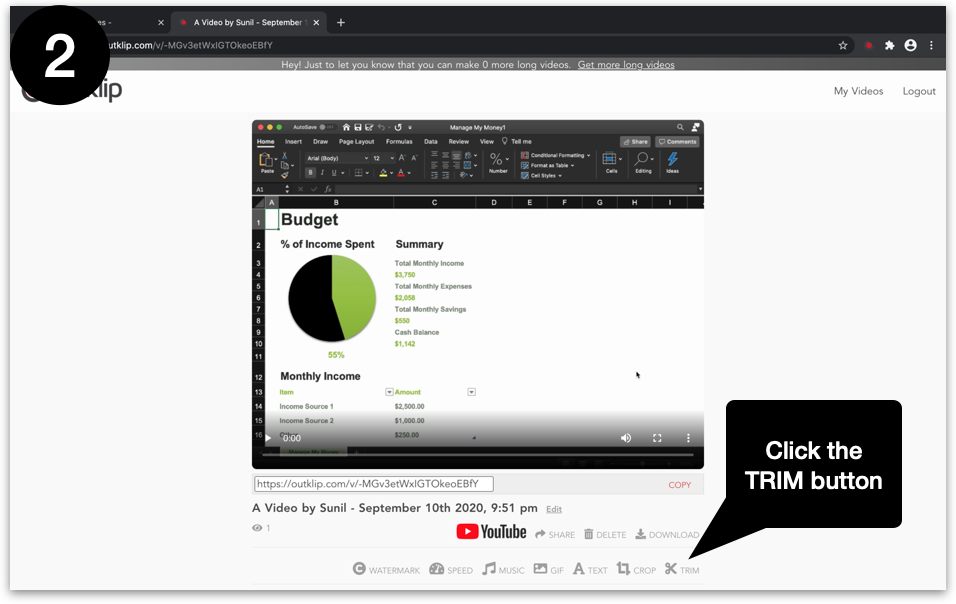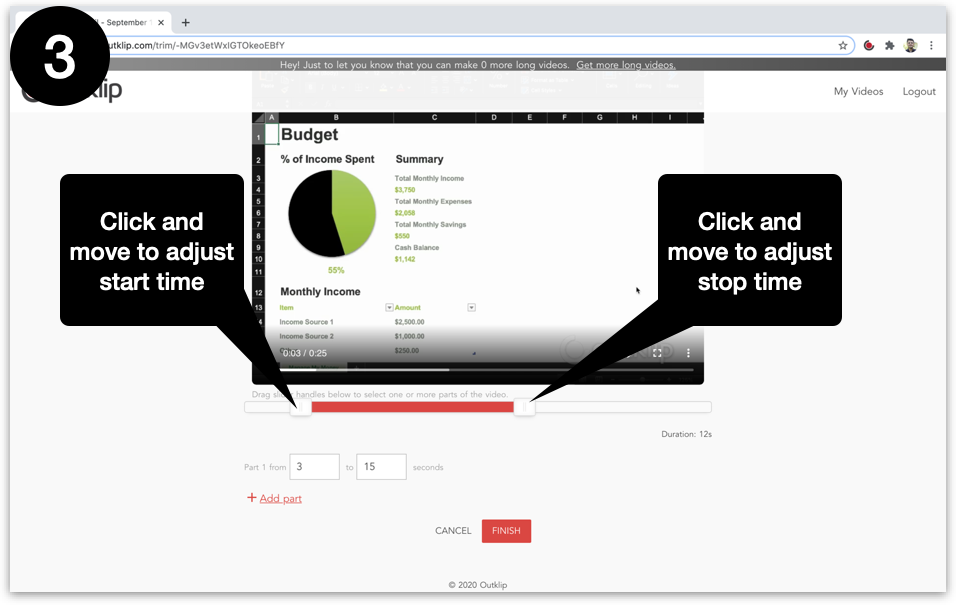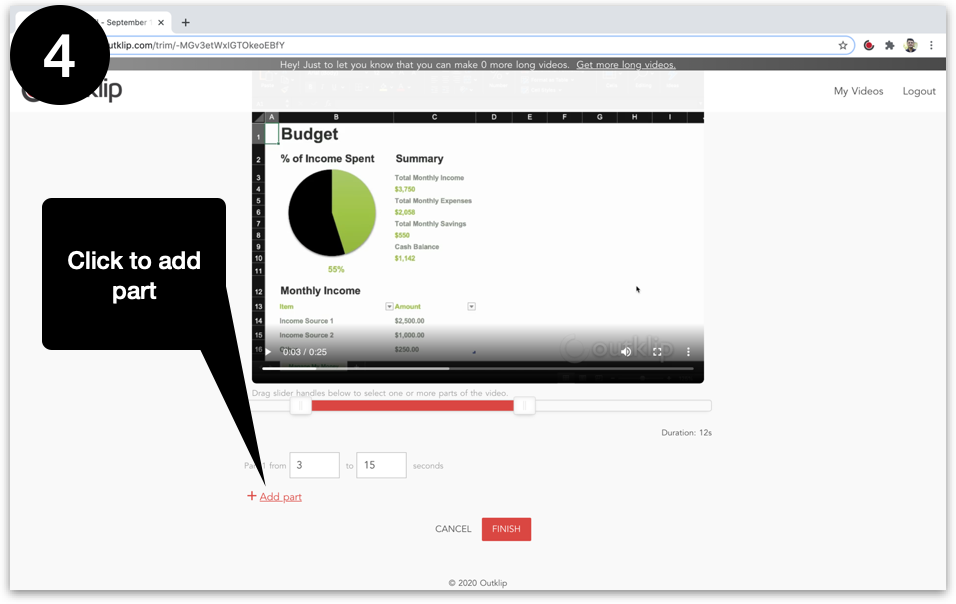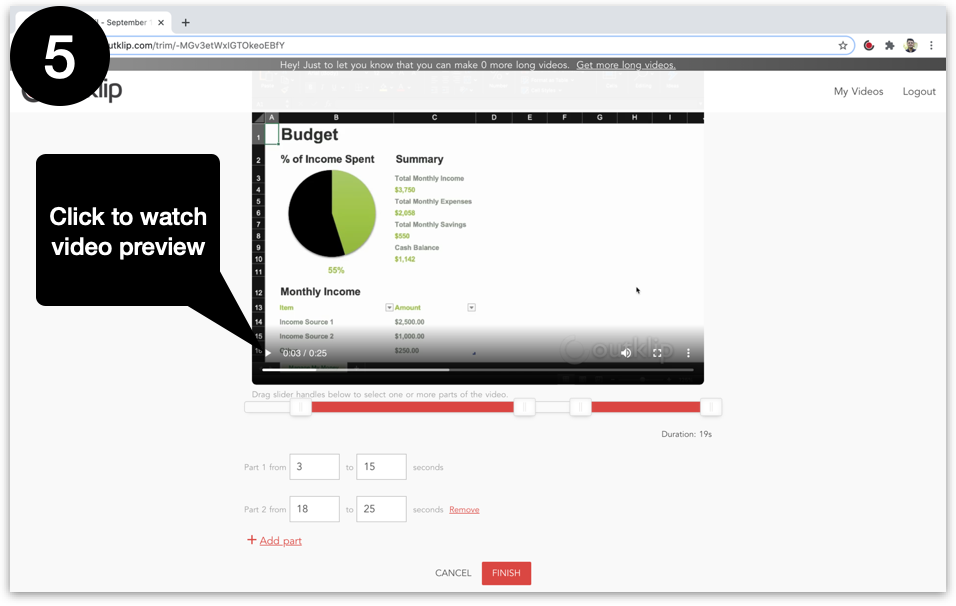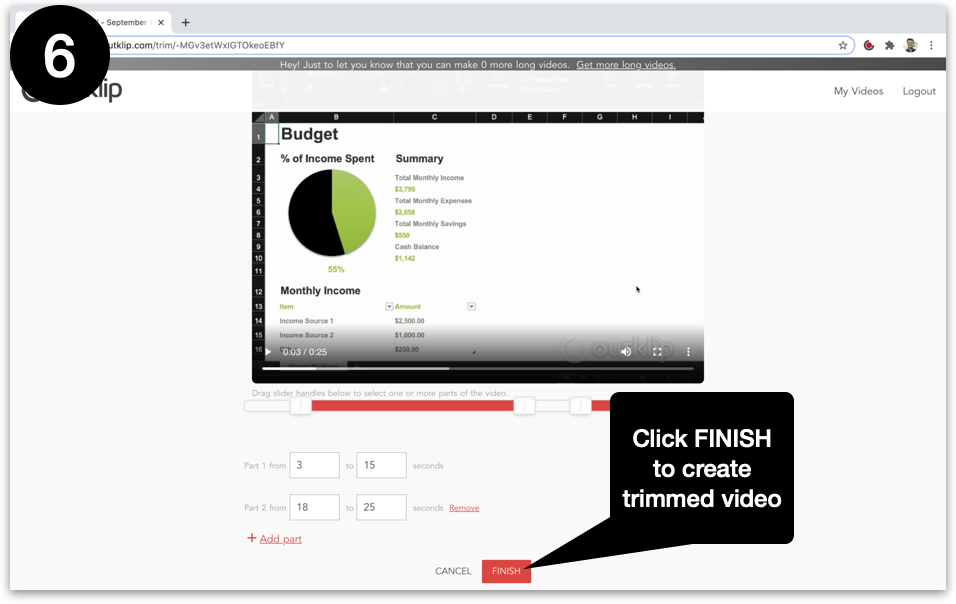You can reduce the length of a video by using the Trim tool.
The tool lets you reduce the length of a video by keeping only certain parts.
Steps
- All your videos are listed on outklip.com/myvideos. Click a video to open its webpage.
- Click the ✂️ TRIM button below the video. A new webpage will open for trimming the video.
- On the trim video webpage, there is a slider below the video. Drag slider handles to adjust the start and end time of the video part you want to keep.
- To add more parts to the video, click Add part.
- After setting the start and stop times of the parts, click play on the video to preview the trimmed video.
- Click the FINISH button. A new video is created based on the trim settings (while the original video is kept intact).