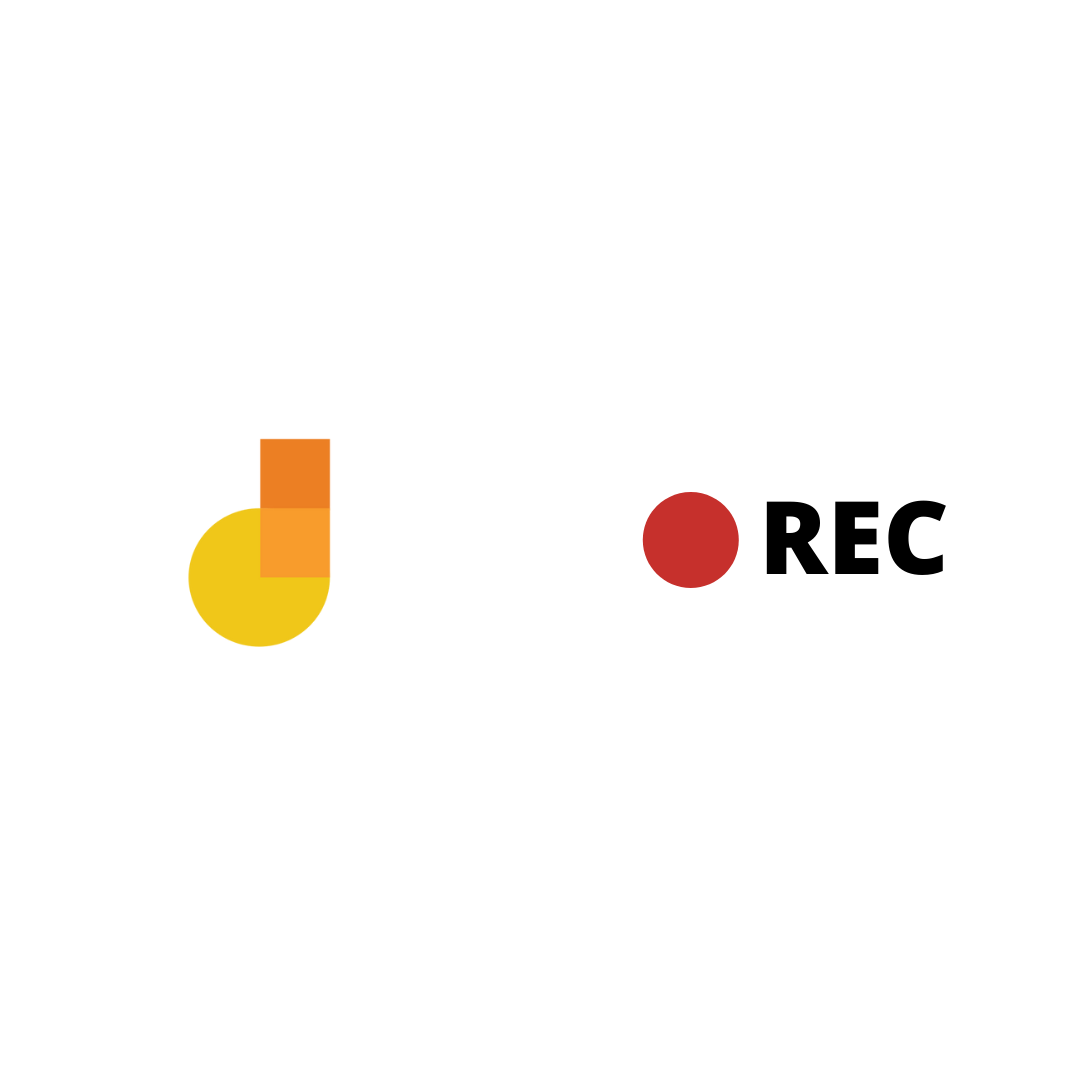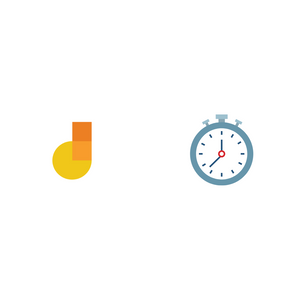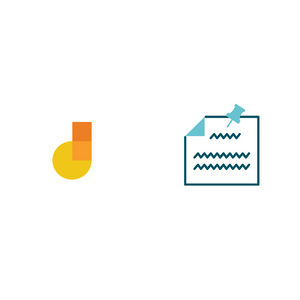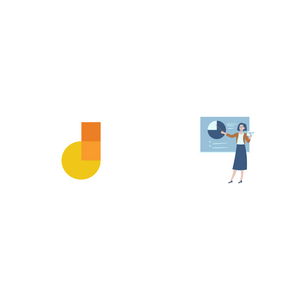One of the best ways for a teacher to conduct an online class is to record a lesson video and share the video with students. Ask the students to watch the video and after a time gap, conduct a live meeting to interact with students. This way of teaching enables the teacher to use the live meeting more productively, for interaction rather than one-way delivery of lesson content.
Jamboard provides a workspace on which you can pull together images, gifs, text, Google docs and hand writing to create lesson content. Jamboard is being used by teachers to show active problem solving. That is the biggest advantage of Jamboard over doing a slide presentation.
Say for example you want to show how to solve a math problem from a textbook. Copy paste an image of the problem onto Jamboard and use the workspace to work out the problem. Record your voice, camera and screen as you solve the problem. The camera helps make the video more lively and friendly.
After recording the video, send the video and the Jamboard link to students. This way students can see the step-by-step process of problem solving with voice narration as well as have a copy of the fully worked out problem.
Klip has a video recording mode that lets you record just a browser tab. The advantage of this mode for recording Jamboard is that only the tab content is recorded. You don’t have to close tabs or unclutter your desktop for recording.
Steps
Here’s a quick way to record a video of a Jamboard session.
- Install the Klip Chrome extension and log into outklip.com.
- Open a tab and open your Jamboard.
- Click the Klip Chrome extension icon to open the Create a video dialog.
- If you are recording for the first time, you will be asked to let Klip use your microphone and camera. Click Allow.
- On the dialog, select Browser Tab and click RECORD. After a countdown, recording will begin.
- Use Jamboard to teach the lesson you have prepared. Narrate as you work on Jamboard.
- To stop recording, click the Klip Chrome extension icon on the top right.
- A new browser tab will open to a webpage where you can view the video. Edit title and description with the lesson name and include the Jamboard link in the description.
- Copy video link and send the link to students. You can also upload to YouTube or download the video.
Demo
By recording a video of Jamboard, you can create a video lesson that students can watch before the live class and rewatch multiple times to refresh concepts. A recorded video lesson will enable more time for productive discussion during live meetings.