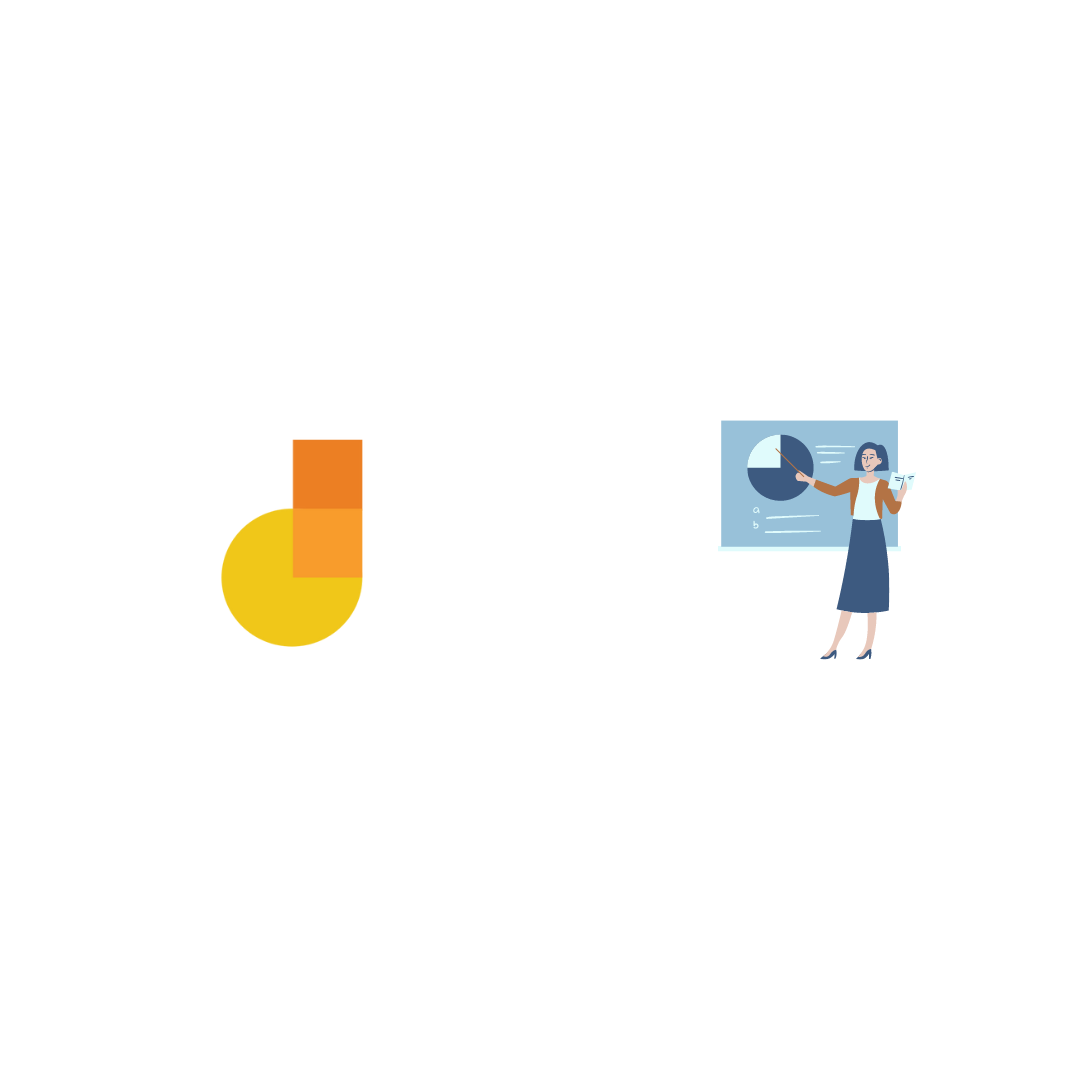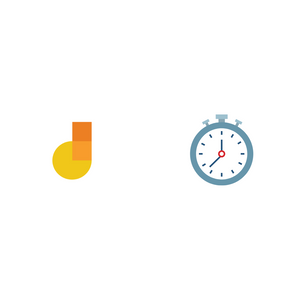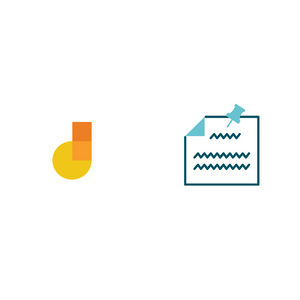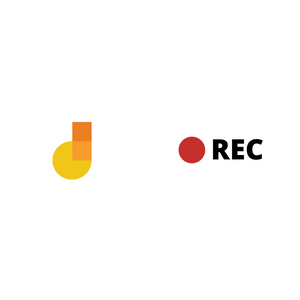The shift to remote teaching has led teachers to seek replacements for tools used in face to face learning. One of those tools is the classroom whiteboard or chalkboard.
The whiteboard is an indispensable tool for teaching. Teaching by writing is a natural way to develop a lesson. It helps students absorb concepts better and gives them time to take notes. Teacher and students alike like whiteboards for those reasons.
What then can teachers do to bring the handwriting experience to an online classroom? One answer is to use an online whiteboard like Google Jamboard.
Jamboard is a free app that lets you handwrite online. It also lets you add images and typed text. It is a digital replacement for a whiteboard and goes beyond a whiteboard in new and useful ways as you’ll see later in this article.
For a live online lesson, you can write on Jamboard while sharing your screen. To create a recorded video lesson, you can record your screen while working through the lesson Jamboard.
For both live and recorded lessons, teachers can share the Jamboard link with students so they have a copy of everything the teacher wrote.
What kind of writing device does one need?
To write digitally you need a stylus. In our experience, writing will be hamstrung if you work with a mouse. I’ve seen people create amazing artwork using just a mouse but very few people are adept in precision control of a mouse.
I use a Wacom stylus to write on a MacBook Pro. Some newer laptops have an inbuilt stylus. On an iPad you can use the Apple Pencil.
To find a writing device for a Chromebook, read this article.

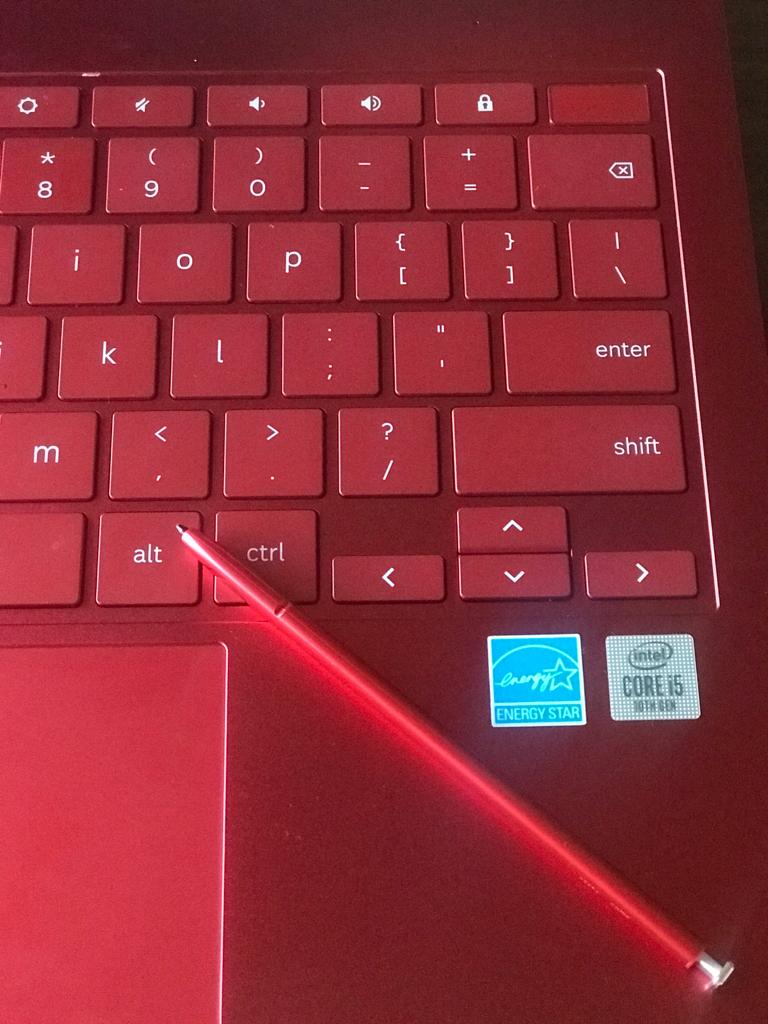
How to get Jamboard
There are two variants of Jamboard:
- The iOS/Android app. This is a full-featured variant. The Android app can be installed on Chromebooks through the Play Store.
- The website – jamboard.google.com. This is a limited variant of Jamboard and does not have all the features.
Actually there’s a third variant – a physical hardware Jamboard that costs $5000, but here we’re only covering the free to use variants.
Google started the Jamboard project to create a collaborative physical whiteboard and launched the project in October 2016. The app and website we enjoy today are dividends from that project and have attracted massive interest of late.
How to use
Jamboard is organized as slides or “frames” as they’re called. A frame is a blank area on which you can write. You can have multiple frames in a Jamboard. Next we’ll go over the available tools.
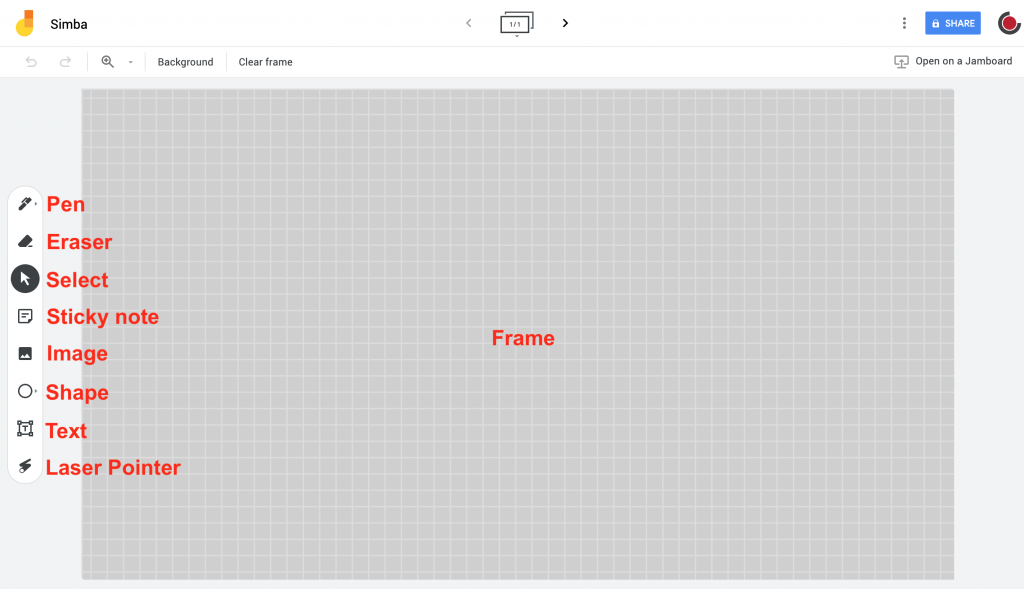
You can select between different kinds of pen – highlighter, fine point, brush, etc. and write in different colors. You can use the eraser tool to erase what you have written.
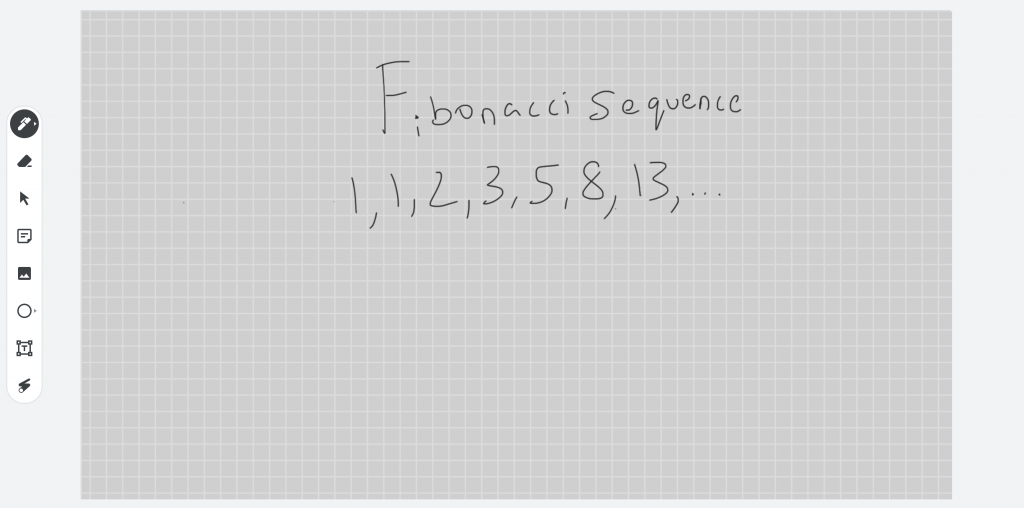
You can insert images on a frame. You can either upload images from your computer or use the inbuilt Image Search to find an image.
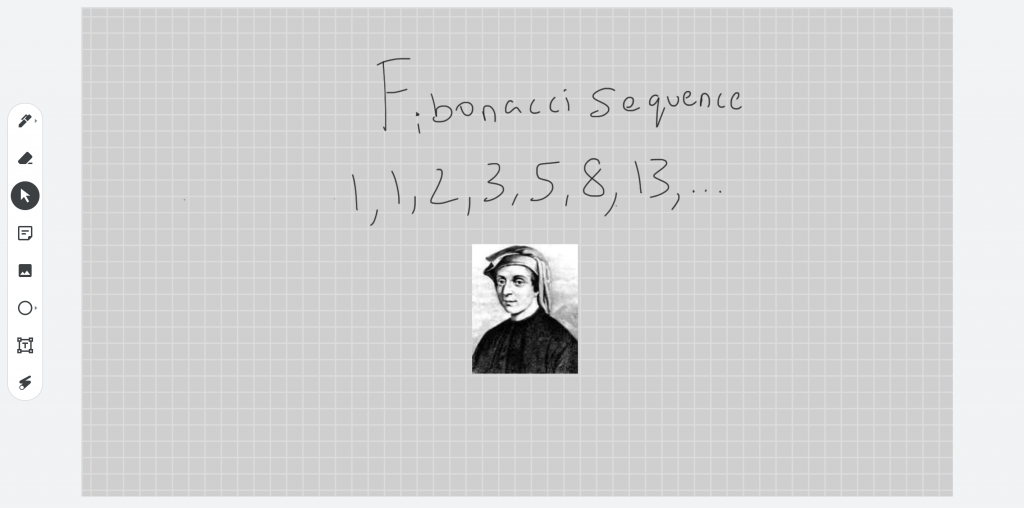
There are two options for typed text: sticky notes and normal text. Sticky notes resemble post-it notes. You can also add geometric shapes.
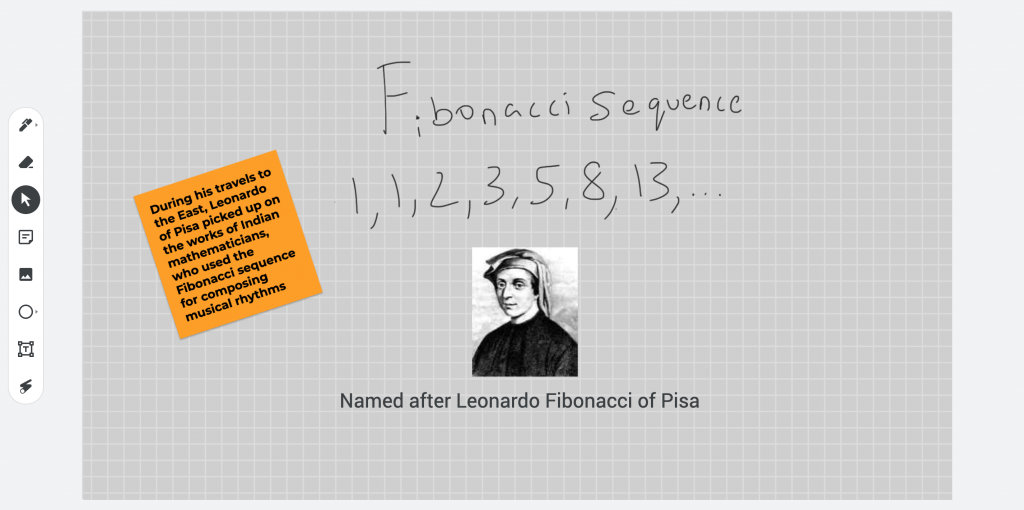
You can change the background for a frame – blank, ruled, graph, etc. So, if you’re teaching a math class and need to draw a graph, you can change to a graph background.
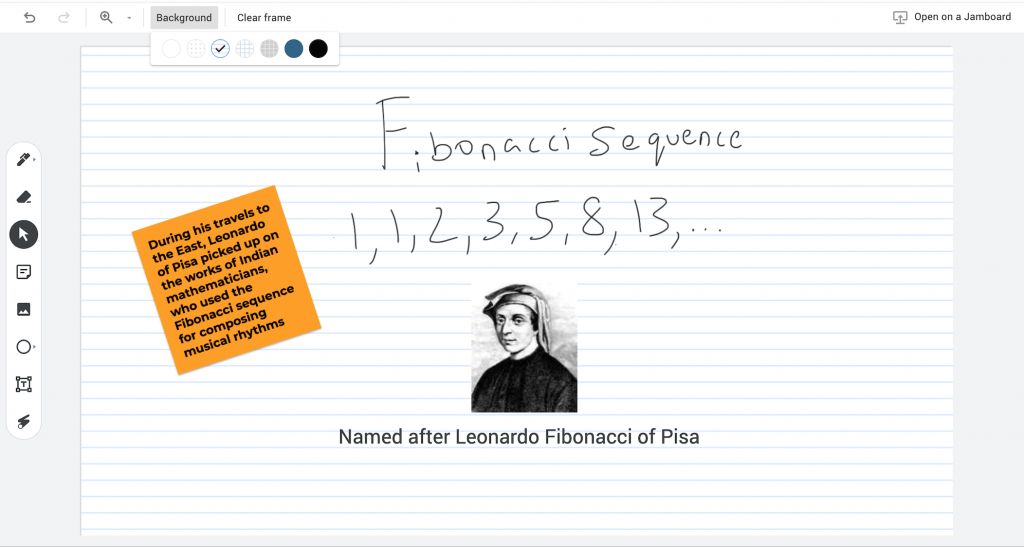
While the above features are available on both jamboard.google.com and the Jamboard app (for Android, iOS and Chromebooks), the app has certain extra features.
The app has an assistive drawing feature that recognizes handwritten text and digitizes it.
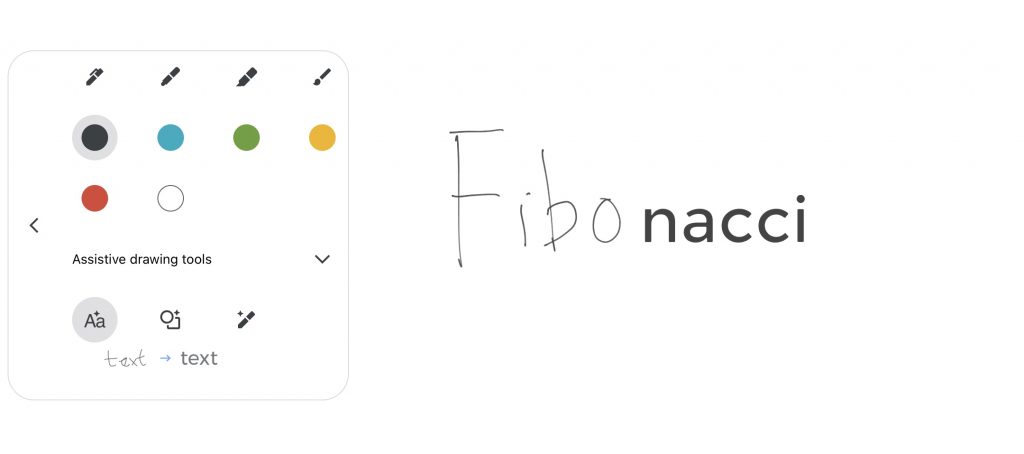
You can also draw a shape or doodle an outline, of say a rabbit, and the app will detect what you are drawing and suggest an image to replace your hand drawing.
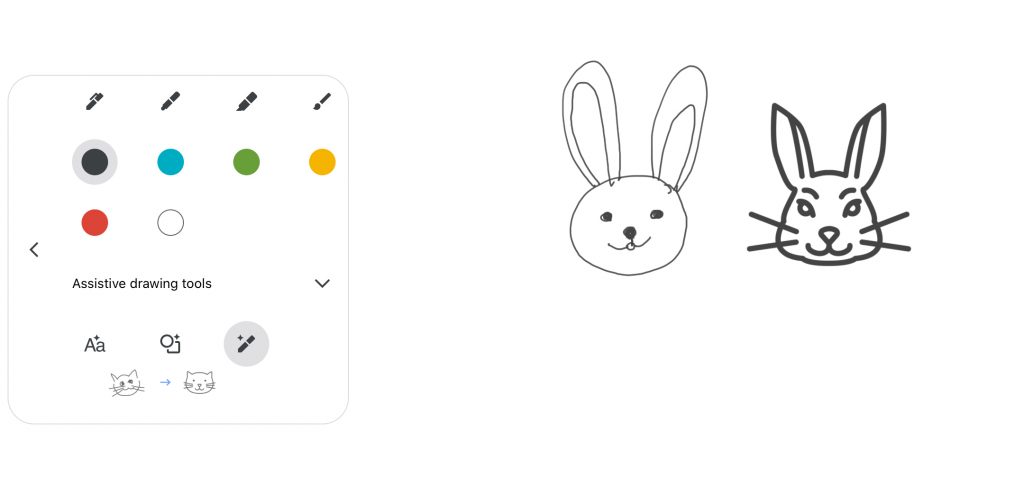
More details on assitive drawing in this article.
The app has a lasso select feature that lets you draw around objects to select them. Useful if you want to move objects around.
How to share
Jamboard has similar sharing features to Google Docs. You can either share a link or give private access via email. If you want others to edit the Jamboard, you can give them editing access.
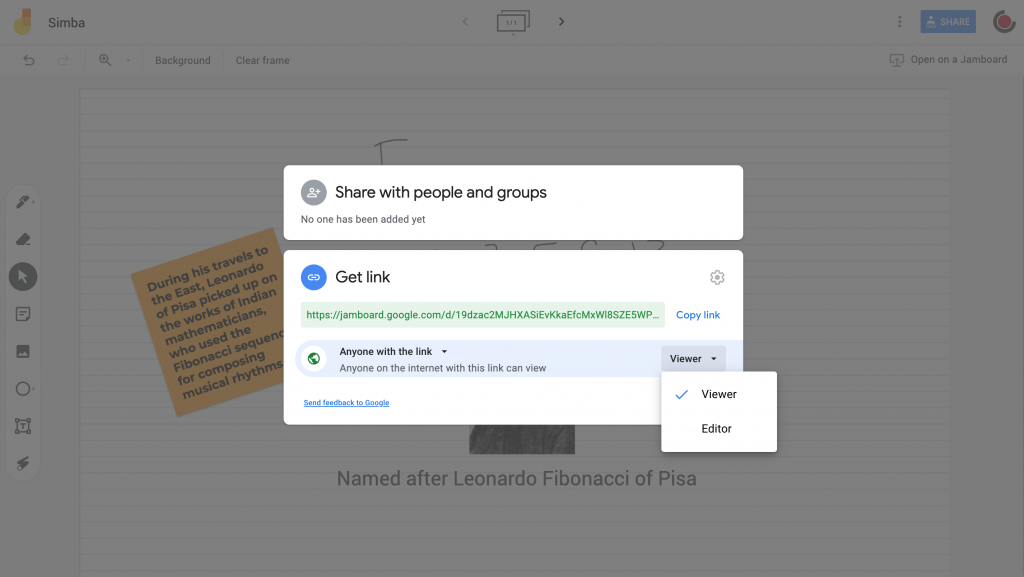
To save a copy of the Jamboard on your computer, you can either download the entire jamboard as a pdf or export a single frame as an image file.
What is missing?
There are several features that could make the Jamboard experience better.
On the website, it should be possible to group objects. This will enable users to move objects together instead of one at a time.
Object alignment and spacing guides will be helpful for users to make their Jamboard look orderly.
Extra graph paper background options will be users for drawing graphs in Math lessons.
A clumsy gesture by the user can easily disturb the arrangement of objects on a frame. It should be possible to pin objects.
Jamboard does not retain the transparent background of imported images. Allowing transparent background images will help improve the look of user content.
More writing area per frame will be welcome. Right now, especially on small monitor devices like laptops, you run out of writing area quickly.
The app variant does not have a way to enter typed text, which is a major shortcoming. Thankfully the website supports typed text.
For teachers who like to teach by writing, Jamboard offers a simple solution for handwriting digitally. All one needs is a stylus device to get started.