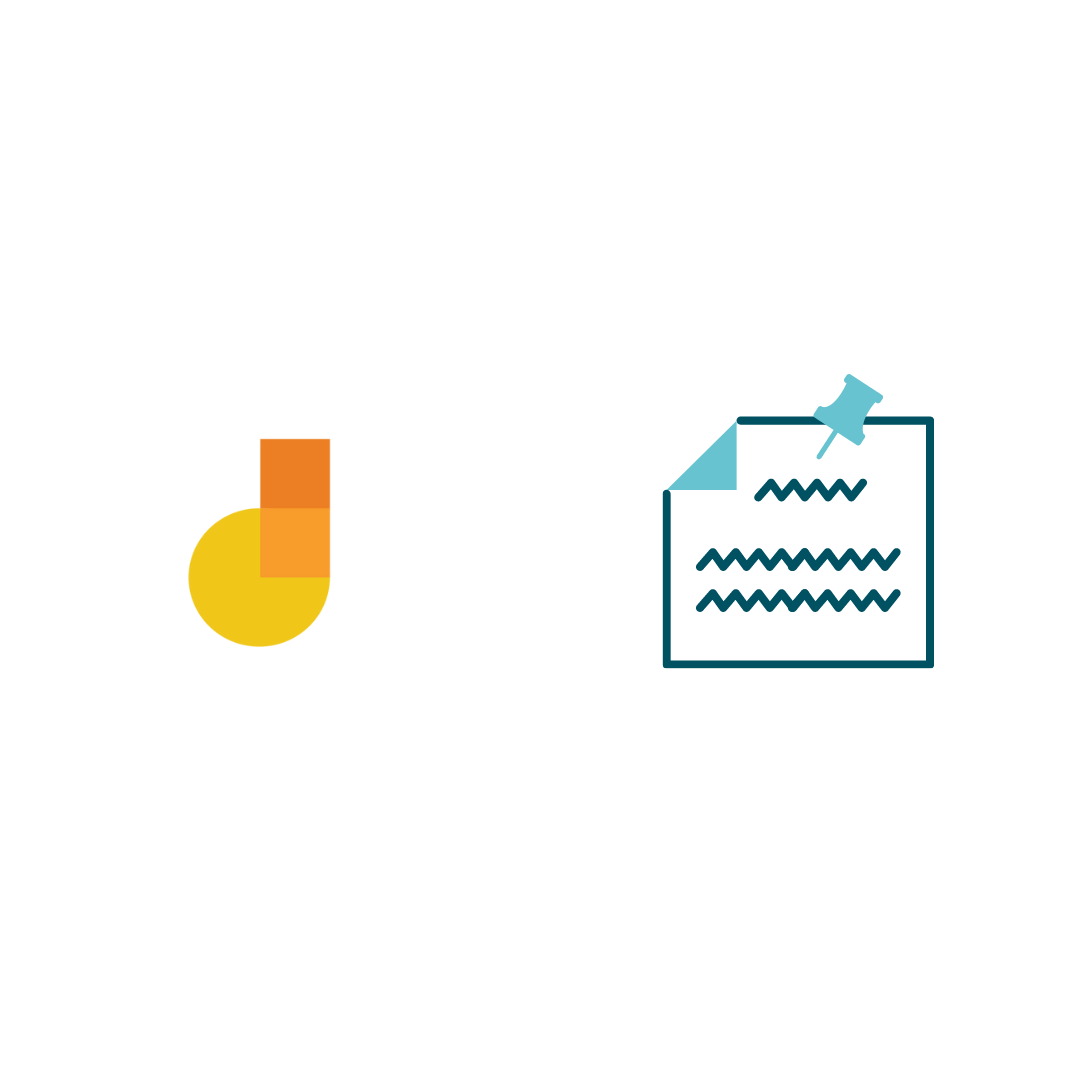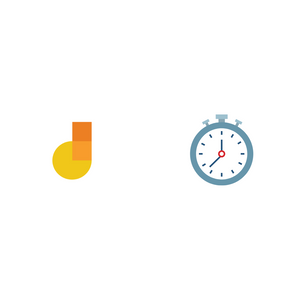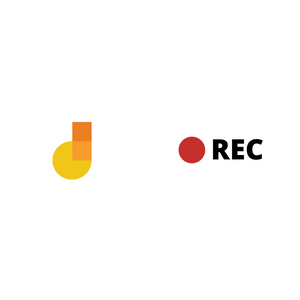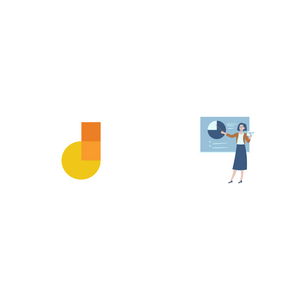When doing group exercises on Jamboard, there is a problem teachers often run into. Students, either by accident or on purpose, move objects on Jamboard. In some cases, a mischievous student erases another student’s work, resulting in tears.
You can move objects that you want to stay in place by clicking a Jamboard frame and moving the mouse. This happens because you cannot fix or “glue” objects on Jamboard. How can we solve this problem? We show two ways to fix objects on a Jamboard frame.
- Set a custom image as background
- Create a transparent box overlay for a Jamboard frame
Let’s look at them in detail.
1. Use a custom image as background
Jamboard lets you set a custom image as background. Click Set background > click Image and upload image to use as background, as shown below. The background remains fixed to the frame and you cannot move it.
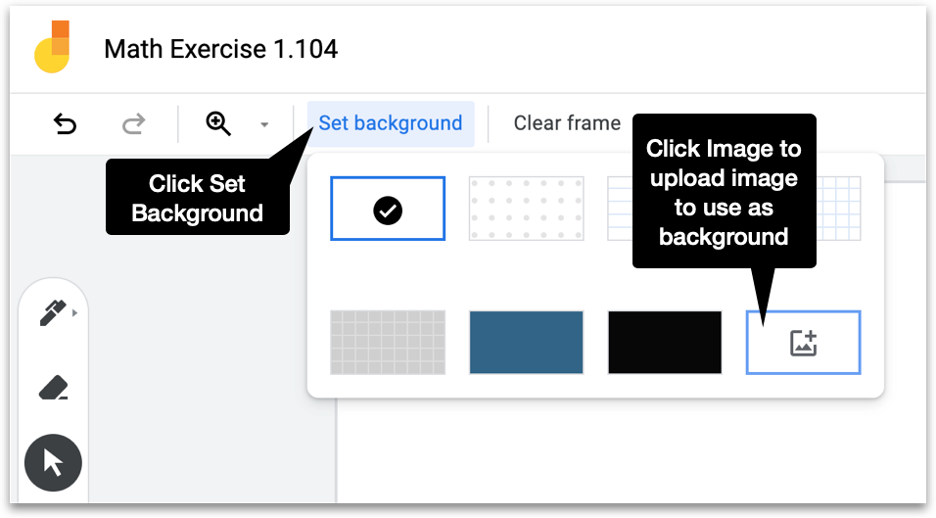
Here are some ideas to create a background image for Jamboard:
- From PDF: take a partial screenshot of the PDF using a screenshotting tool on your computer. For a full screenshot, use a PDF to image converter like pdf2png.com or pdfcandy.com. More details in this article.
- From Google Slides: compose the content in Slides and take a screenshot of the Slide.
- From Jamboard: to save a Jamboard frame as an image, click the ‘three dots’ icon on the top right. Click Save frame as image, as shown below.
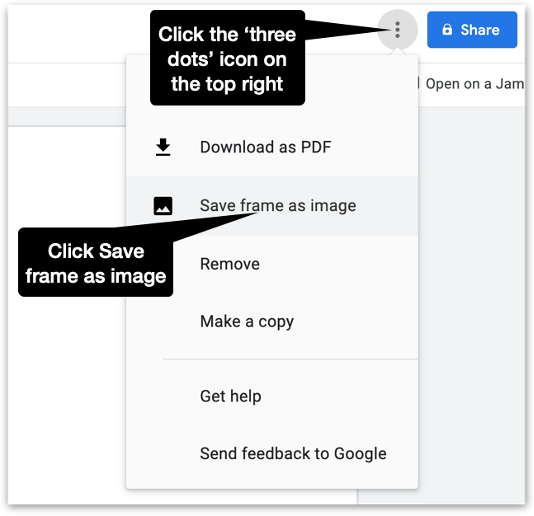
You can use the image you created as background for your Jamboard.
2. Create a transparent box overlay
There is another way to “fix” objects to a frame. Draw a transparent box to cover the whole Jamboard frame. The box will shield objects from accidental clicking and moving the mouse. These are the steps:
- On Jamboard, click Shapes and select Square.
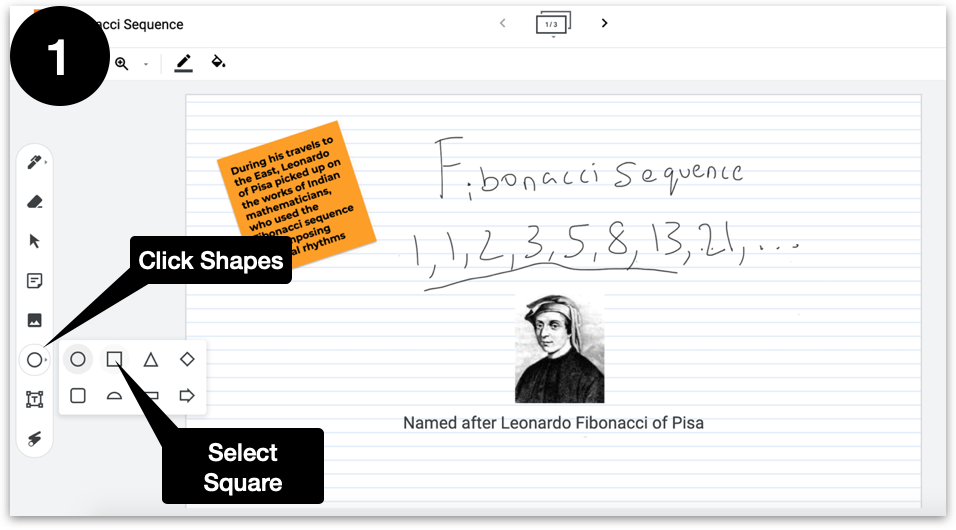
2. Click inside the frame to drop a square. Click Color on the top menu and select Transparent.
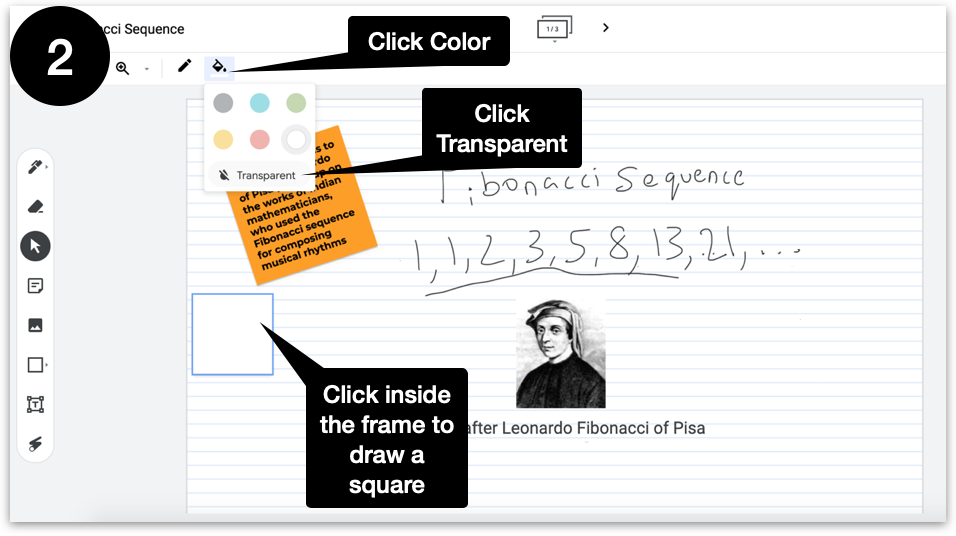
3. Move and stretch the square till it covers the full page.
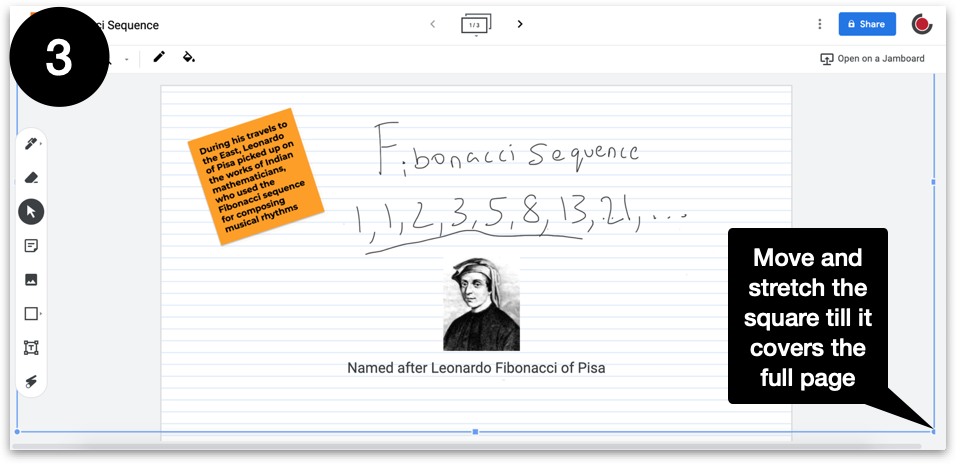
4. Stretch the square till it is no longer visible on the page.
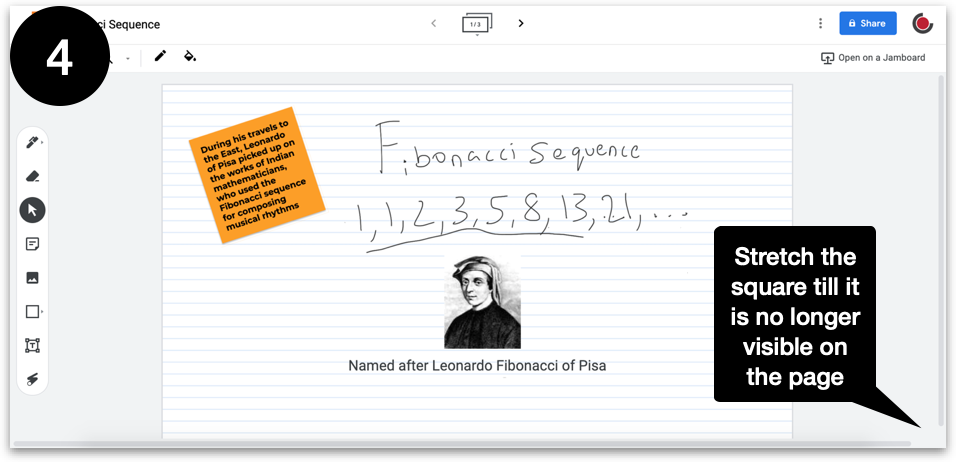
5. Now you can’t select or move objects beneath the transparent square.
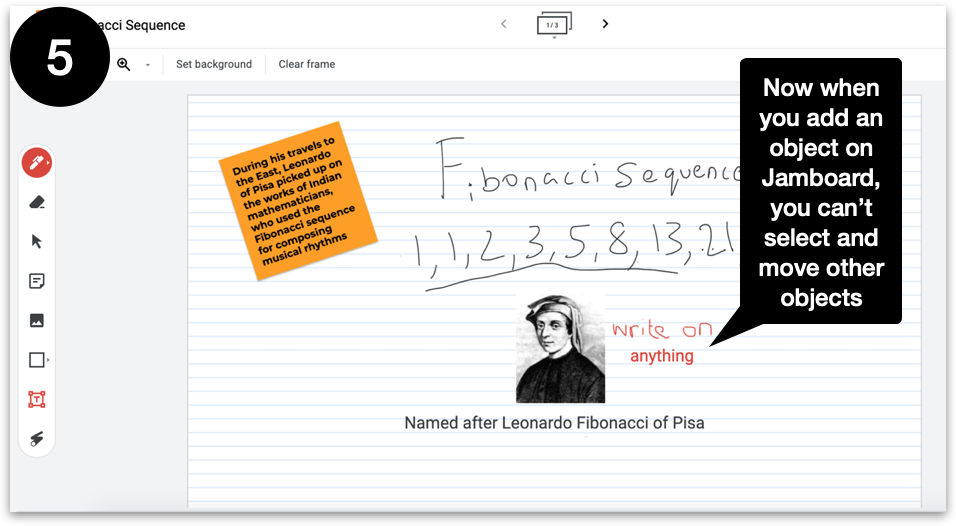
This method is not foolproof like the background image method as you can move the transparent square by clicking on it. But, this method is quick and can prevent accidents that shift objects.
You can use one or both of these methods at a time to fix or “glue” objects to Jamboard.