The error
While using the OutKlip Chrome extension, if you try to enable camera for a recording and OutKlip is not allowed to use the camera, you get a ‘Camera setup failed’ error. The error is visible on the extension dialog.
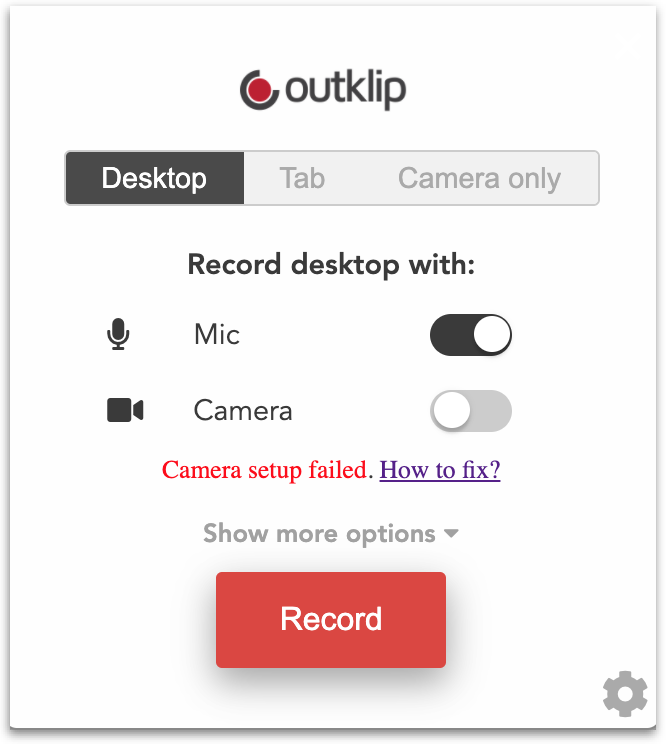
The fix
To fix the ‘camera setup failed’ error, allow OutKlip permission to capture camera. Here are the steps to do that.
- Click the 🎥 video camera button on the browser address bar. A popup opens with the title ‘Camera blocked’.
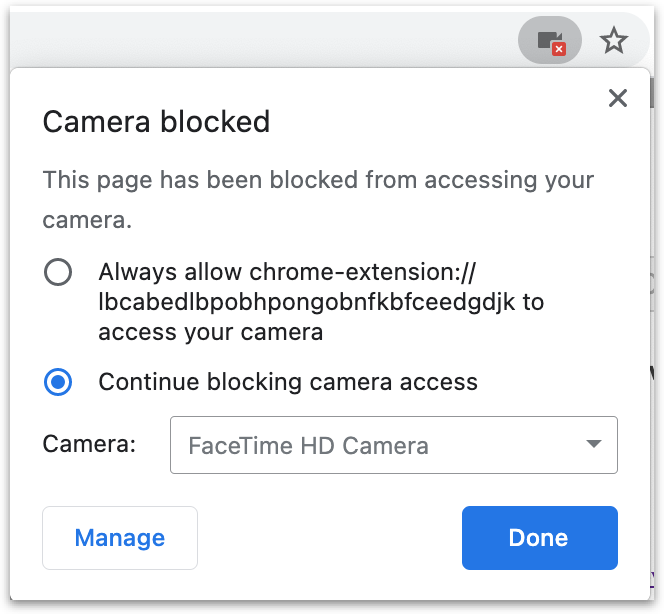
- On the popup, select Always allow… and click Done.
- Now enable Camera on the OutKlip Chrome extension dialog. OutKlip is now set up to record camera.
Note: If the camera still doesn't work, it is due to a bug in the Chrome browser: First disable and then re-enable the Outklip Chrome extension on chrome://extensions and try the above steps again for camera to work.