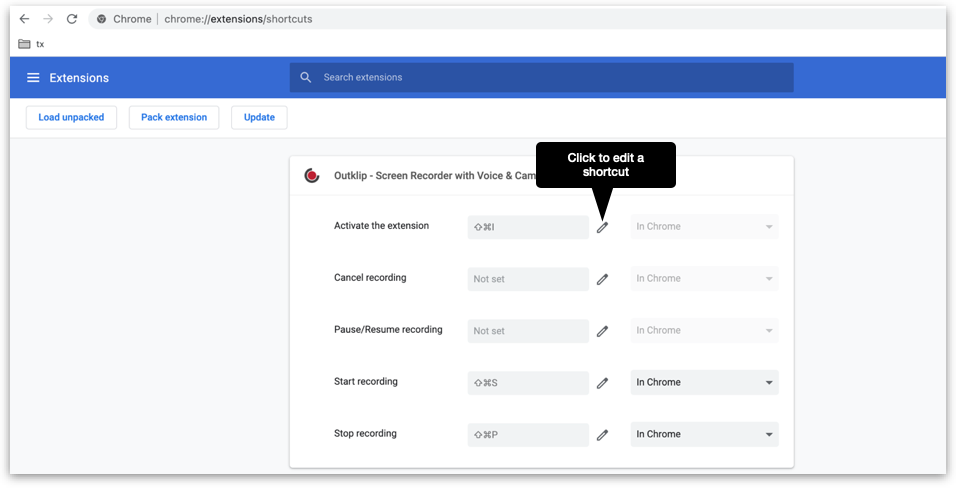Outklip supports keyboard shortcuts. With these shortcuts you can perform five operations:
- Activate the Chrome extension
- Start recording
- Pause/Resume recording
- Cancel recording
- Stop recording
To set up keyboard shortcuts for Outklip, open chrome://extensions/shortcuts in a browser tab. Set up shortcuts for the above operations (shown in the picture below).
Important: If a shortcut conflicts with an existing Chrome shortcut, it will not work. So, test a shortcut to make sure it works. If it doesn’t work, try different shortcuts till you find a shortcut that works.