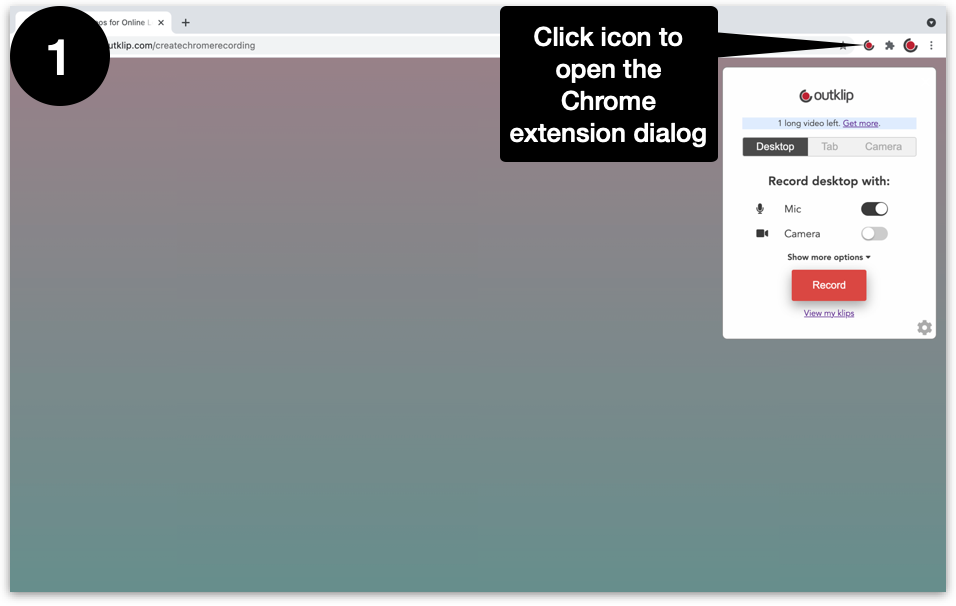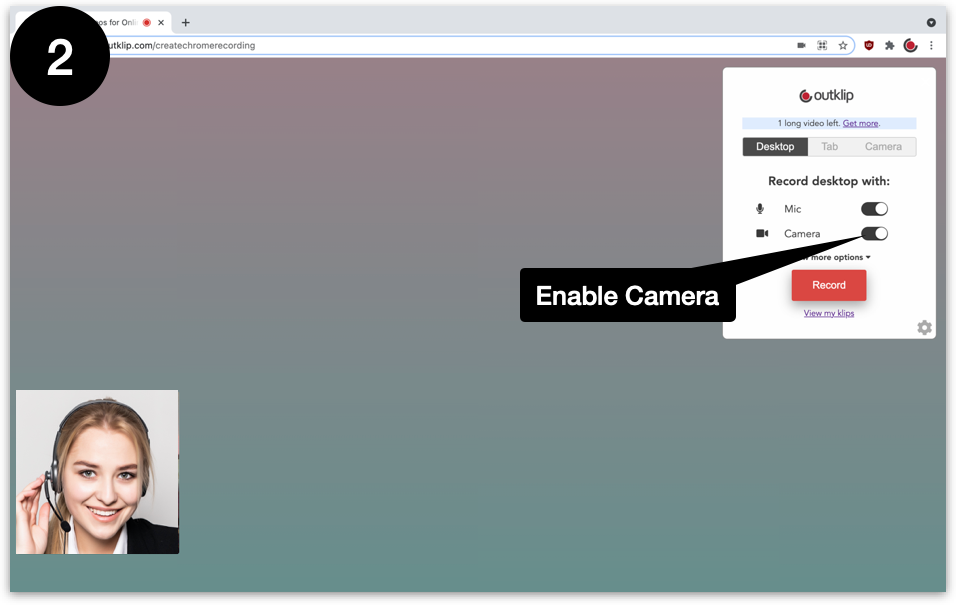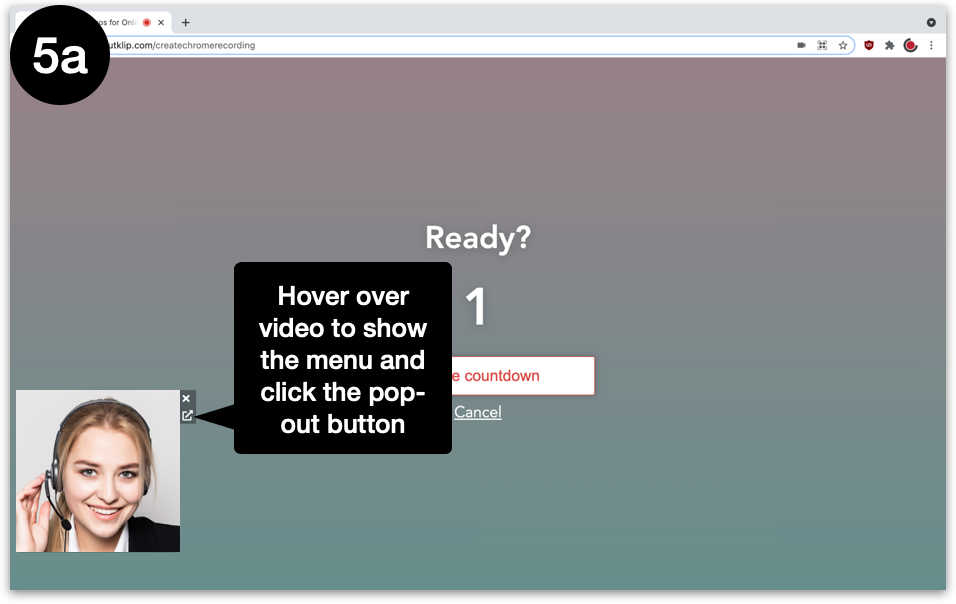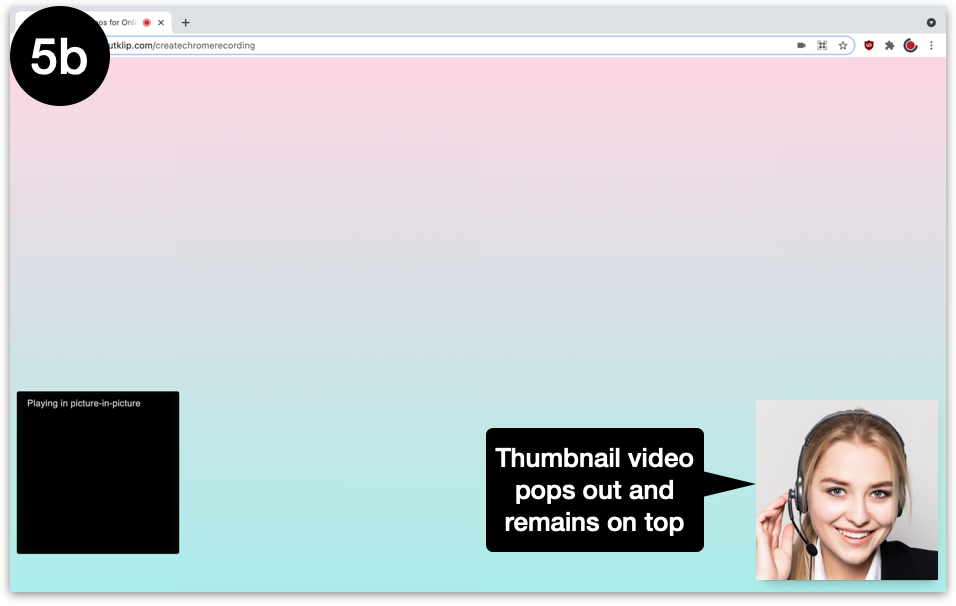To make the thumbnail video appear on every webpage and the desktop, you can pop out the video.
- Click the Outklip Chrome extension icon to open the recording dialog.
- Enable Camera on the recording dialog. You will see a thumbnail video appear on the webpage.
- Click Show more options and enable the Pop-out video setting. When you enable Pop-out video for the first time on a certain webpage, you will see a popup asking for permission to use camera on the webpage. Click Allow.
- Click Record to begin recording. The thumbnail video disappears immediately after you click Record and re-appears during the countdown.
- Hover over the thumbnail video to see the video menu. On the video menu, click the pop-out button. The thumbnail video pops out of the browser. The thumbnail video will remain on top even when you change tabs or applications.