The error
While using the OutKlip Chrome extension, if you try to enable microphone for a recording and OutKlip is not allowed to use the microphone, you get a ‘Mic setup failed’ error. The error is visible on the extension dialog.
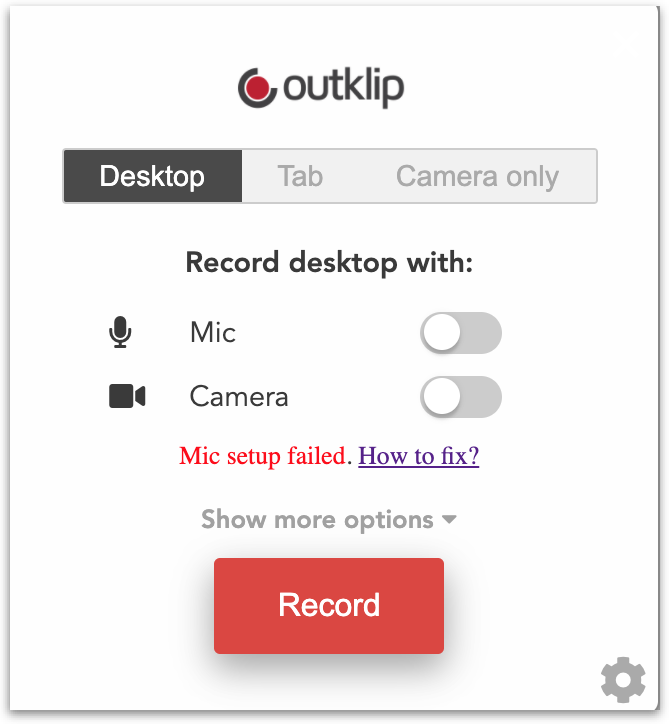
The fix
To fix the ‘mic setup failed’ error, allow OutKlip permission to capture microphone. Here are the steps to do that.
- Click the 🎤 microphone button on the browser address bar. A popup opens with the title ‘Microphone blocked’.
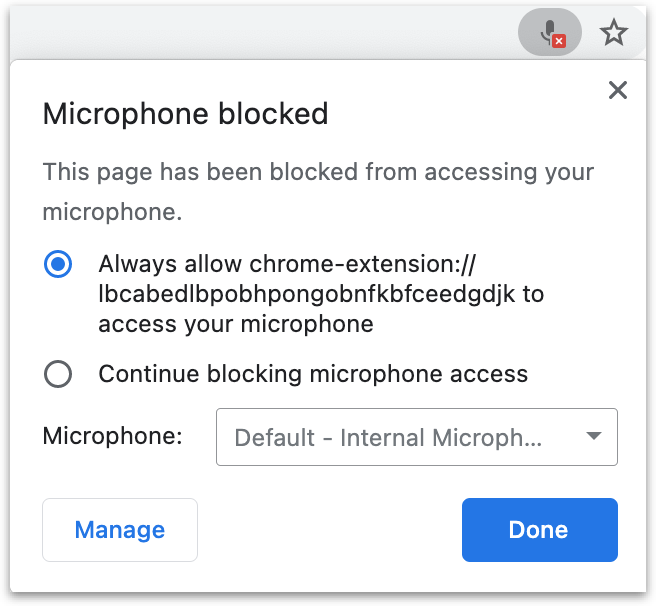
- On the popup, select Always allow… and click Done.
- Enable Mic on the OutKlip Chrome extension dialog. OutKlip is now set up to record microphone audio.
Note: If the camera still doesn't work, it is due to a bug in the Chrome browser: First disable and then re-enable the Outklip Chrome extension on chrome://extensions and try the above steps again for camera to work.