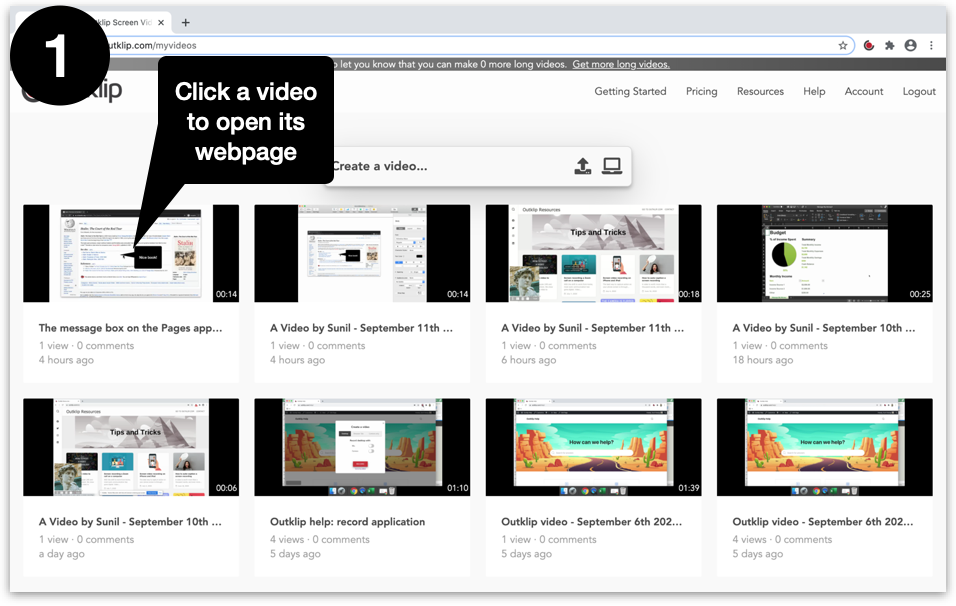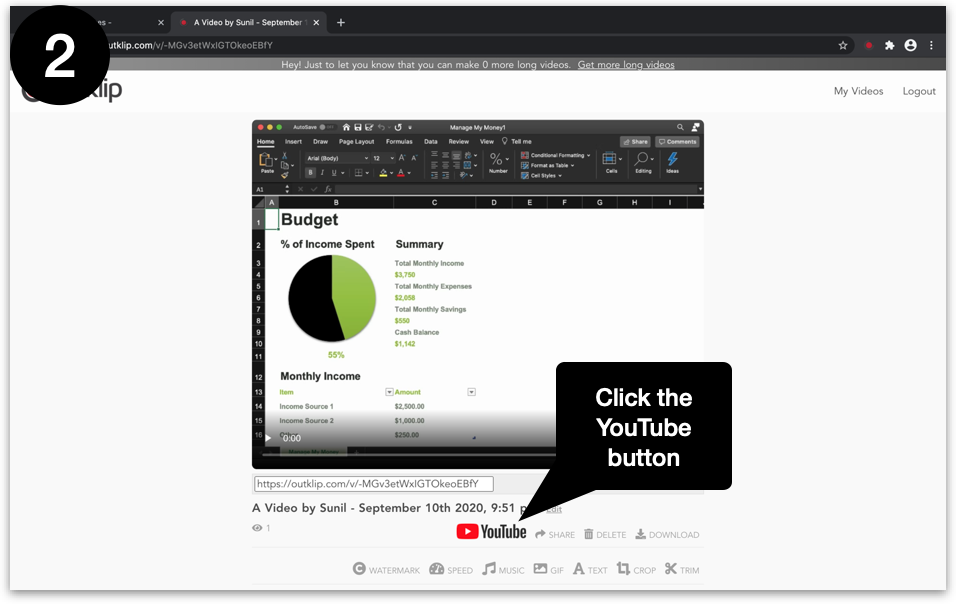You can upload a video to YouTube from Outklip. This saves you the effort of downloading the video file from Outklip and manually uploading the file to YouTube.
Steps
- All your videos are listed on outklip.com/myklips. Click a video to open its webpage.
- Click the YouTube button below the video.
- If you haven’t yet given Outklip permission to manage your YouTube™ account, a modal dialog will pop up with this message “Next we’ll navigate to a webpage to allow Outklip to access your YouTube™ Account. Ready?” Click Yes.
- On the next few screens, select the Google/YouTube™ Account and Allow Outklip permission to upload videos to YouTube™. Now Outklip is connected to your YouTube™ account. You only have to do this setup once.
- After setting up YouTube™ permission, a modal dialog will appear. Set YouTube™ visibility to either Public, Private or Unlisted, and whether the video is Made for Kids. Click the Upload button.
- After uploading to YouTube™, the modal dialog will appear with the YouTube™ video link. Open the link in a new tab to watch the video on YouTube™.