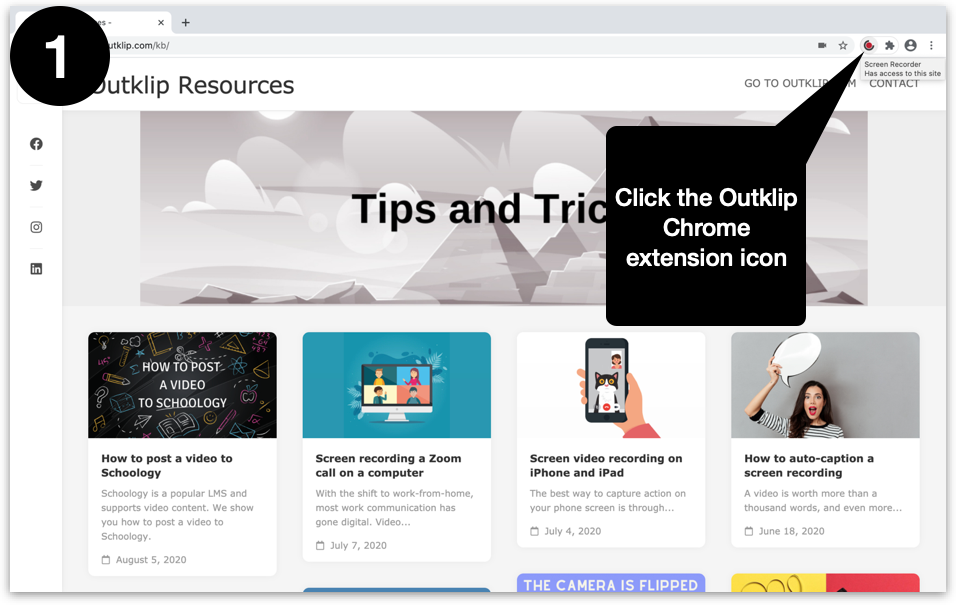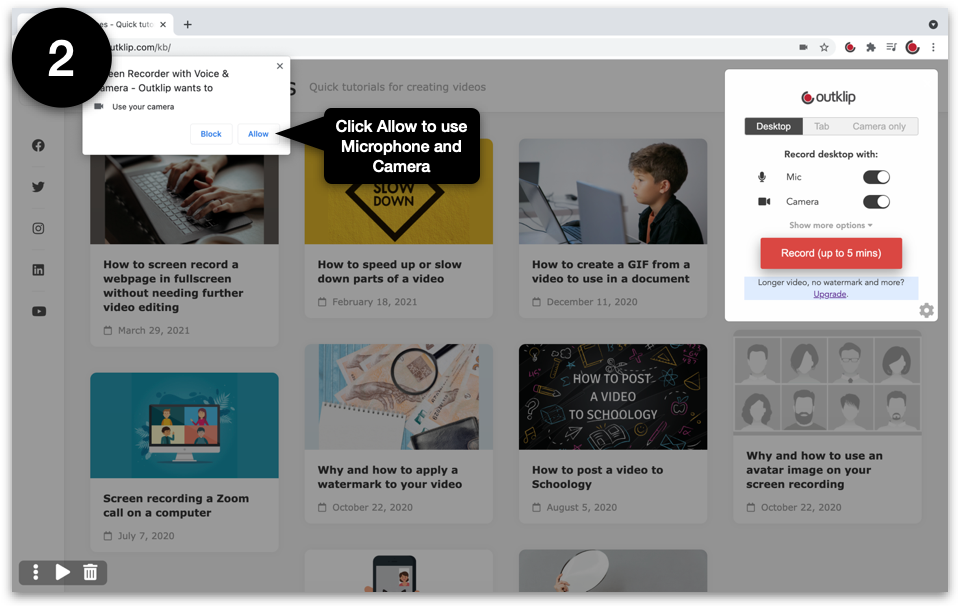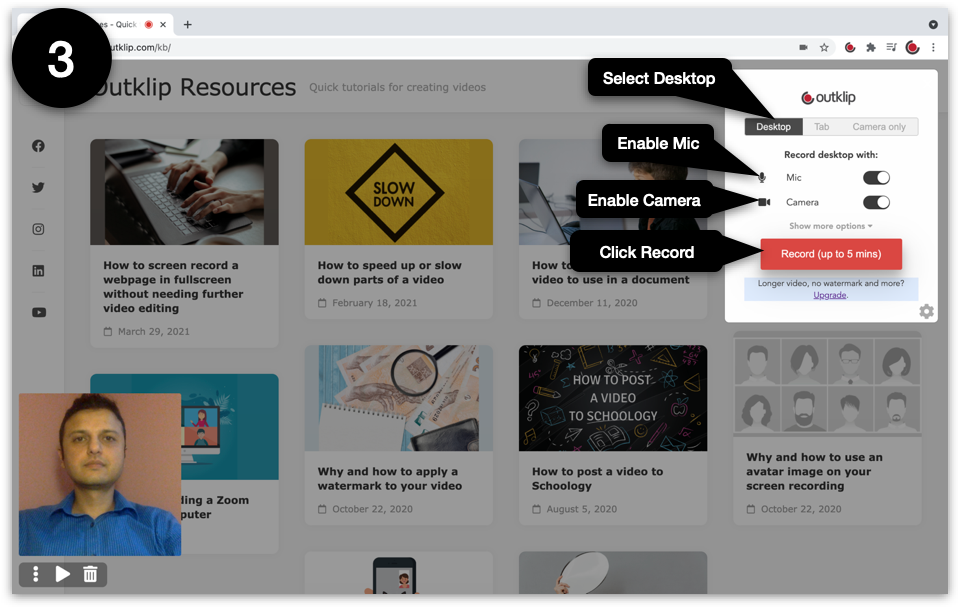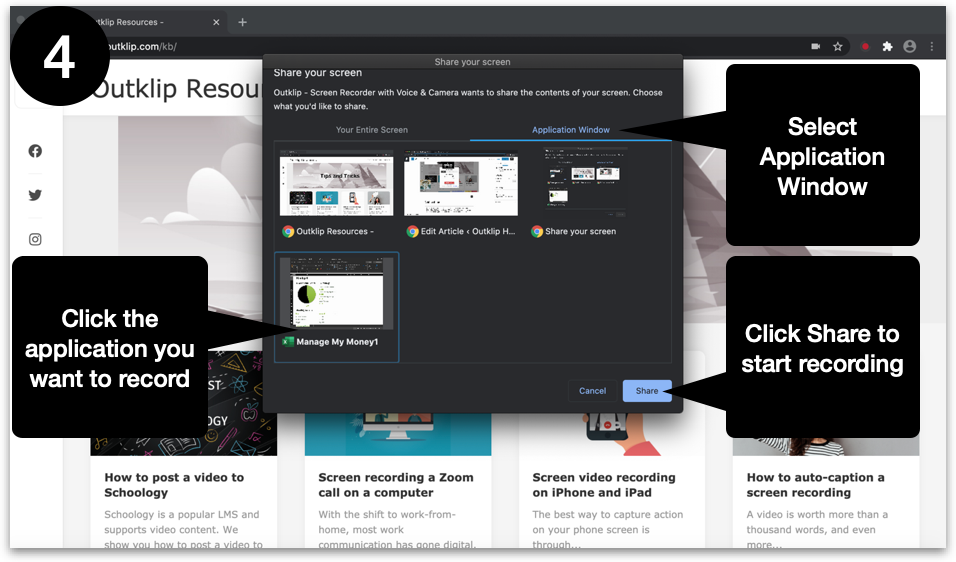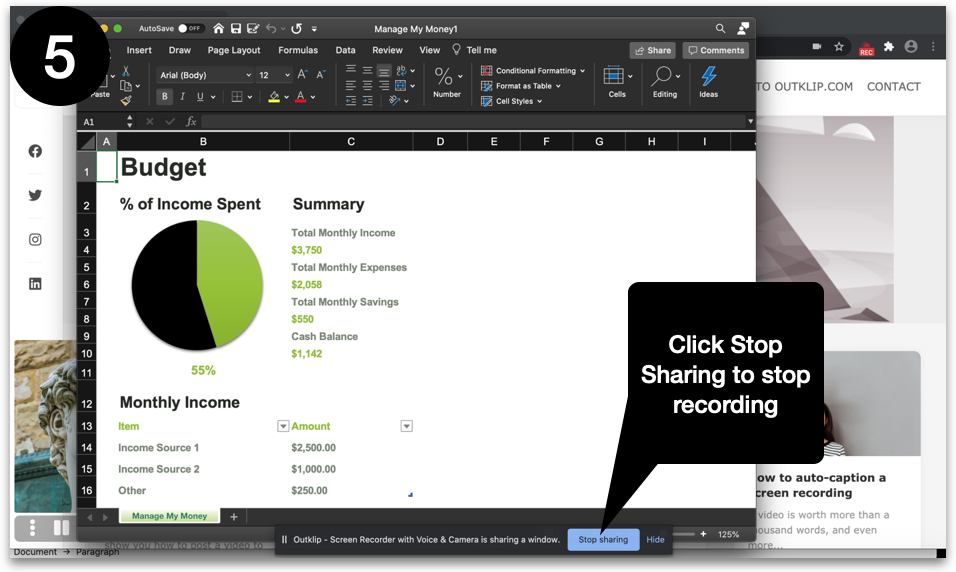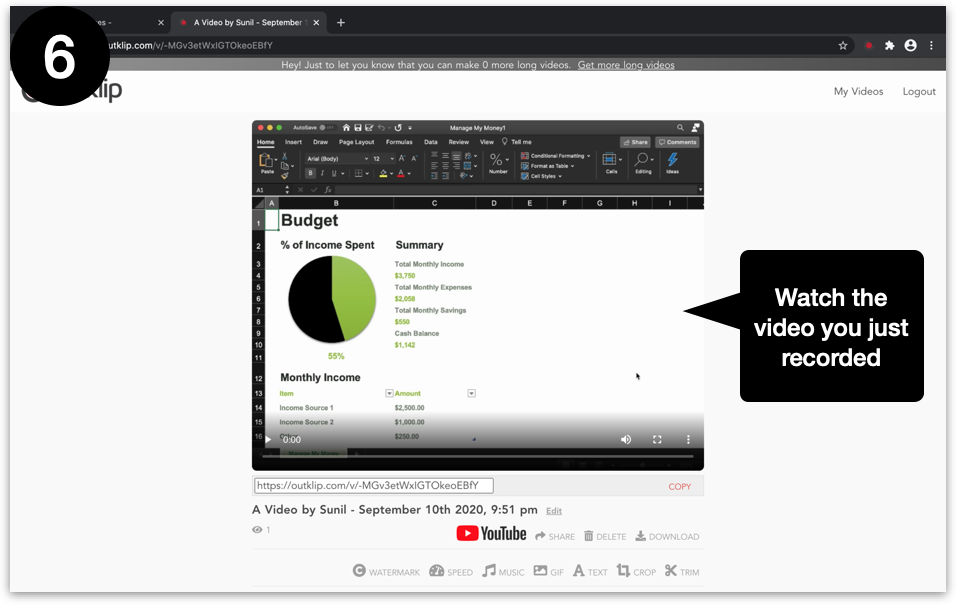You can create a video recording of a single application window by following the steps in this tutorial.
Video demo
Steps
Install the Outklip Chrome extension and log in to create a screen recording.
- Click the Outklip Chrome extension icon to open the recording dialog.
- If you are recording for the first time, you will be asked to let Outklip use your microphone and camera. Click Allow.
- On the dialog, select Desktop and click RECORD.
- On the Share your screen dialog, select Application Window and click the application to record. If the application you want to record is not listed under Application Window, make sure both the browser and the application are not fullscreen. After a countdown, recording will begin.
- To stop recording, click Stop sharing.
- A new browser tab will open to a webpage where you can watch the video. Edit title and description, copy video link and send the link to others. You can also upload to YouTube or download the video.