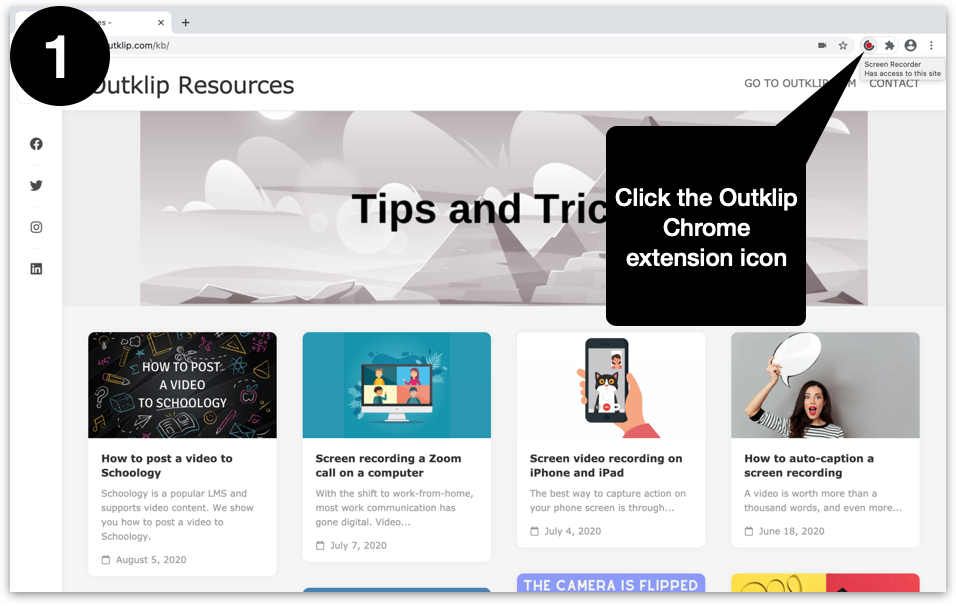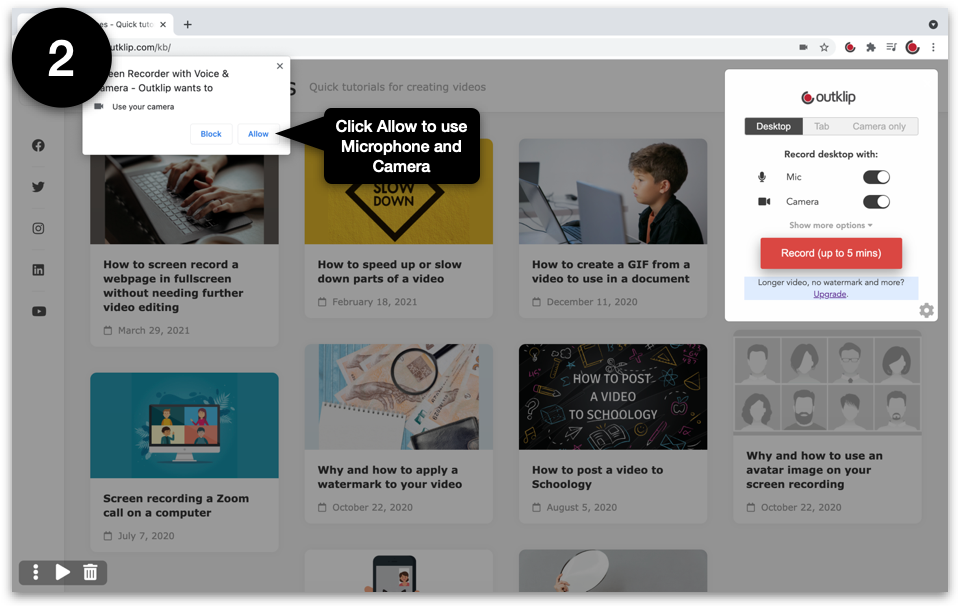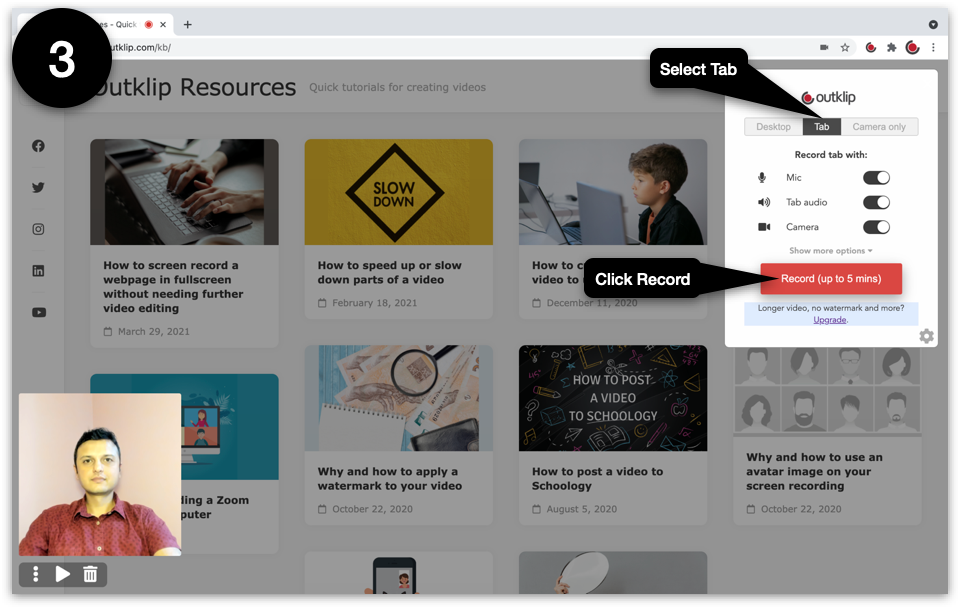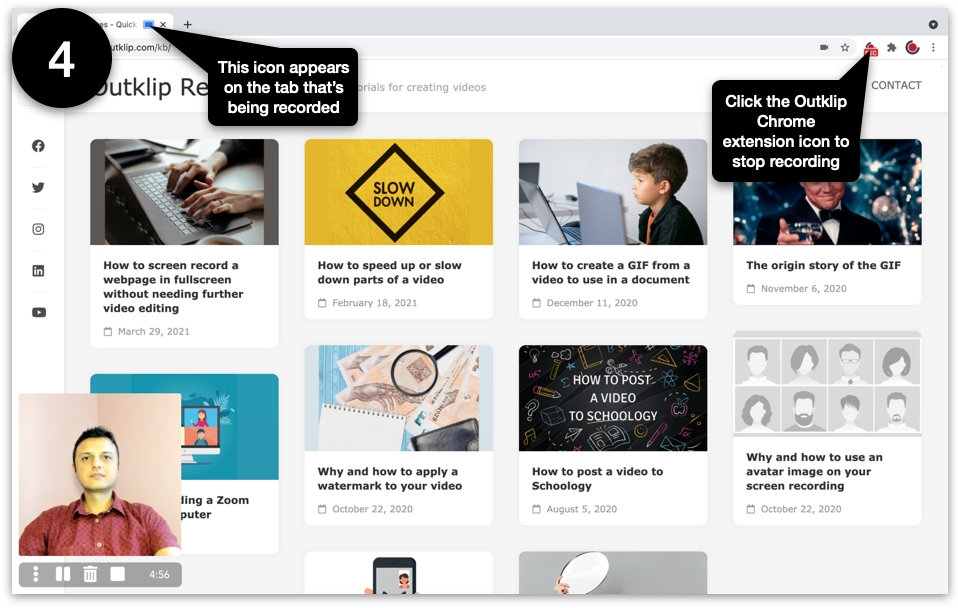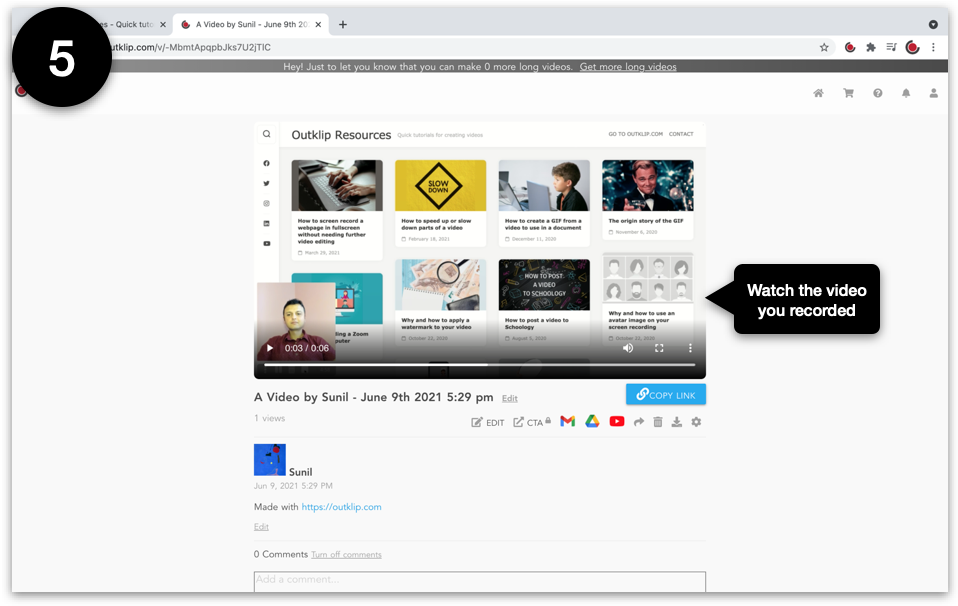The browser tab recording mode records a browser tab along with tab audio.
This mode has the following advantages:
- Only the tab content is recorded. You don’t have to close tabs or unclutter your desktop for recording.
- The tab audio is recorded in good quality. There is no better way to capture sound coming out of a browser.
Some use cases of this recording mode:
- Record presentations with only the slides visible in the video
- Record demos on a browser tab
- Record online videos and webinars
- Record browser-based conference calls on Zoom, Jitsi, etc.
Steps
Install the Outklip Chrome extension and log in to create a screen recording.
- Click the Outklip Chrome extension icon to open the Create a video dialog.
- If you are recording for the first time, you will be asked to let Outklip use your microphone and camera. Click Allow.
- On the dialog, select Browser Tab and click RECORD. After a countdown, recording will begin.
- To stop recording, click the Outklip Chrome extension icon on the top right.
- A new browser tab will open to a webpage where you can view the video. Edit title and description, copy video link and send the link to others. You can also upload to YouTube or download the video.