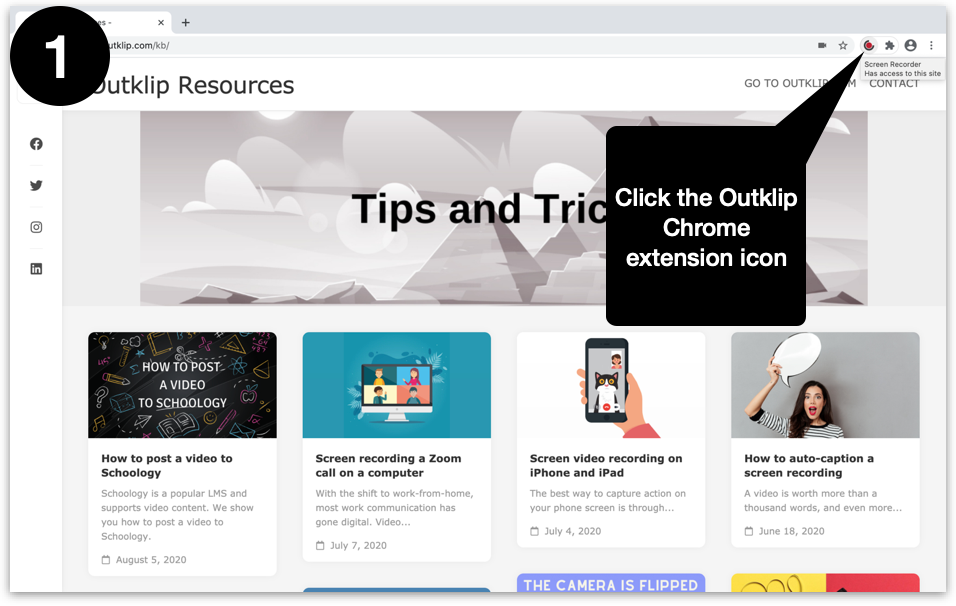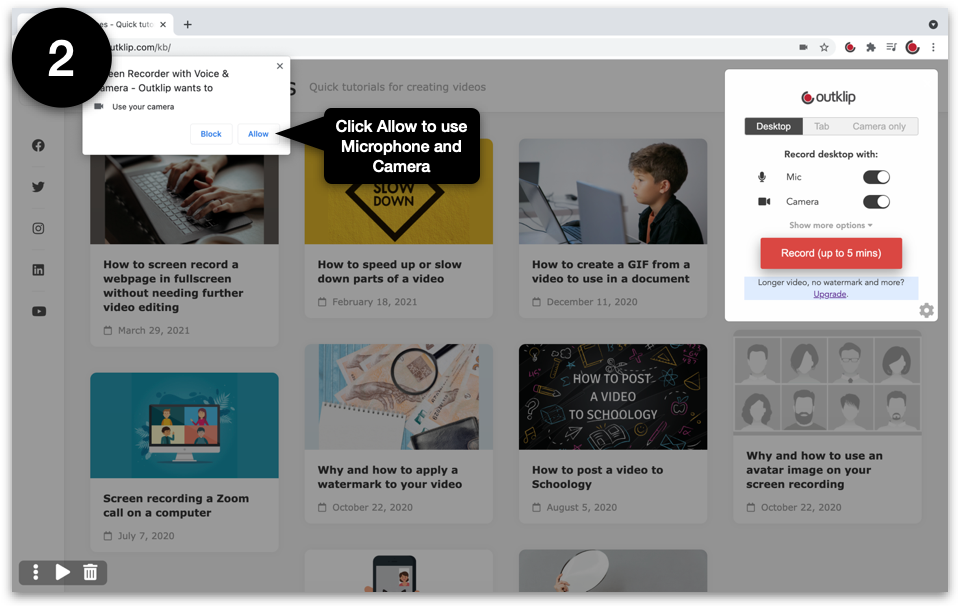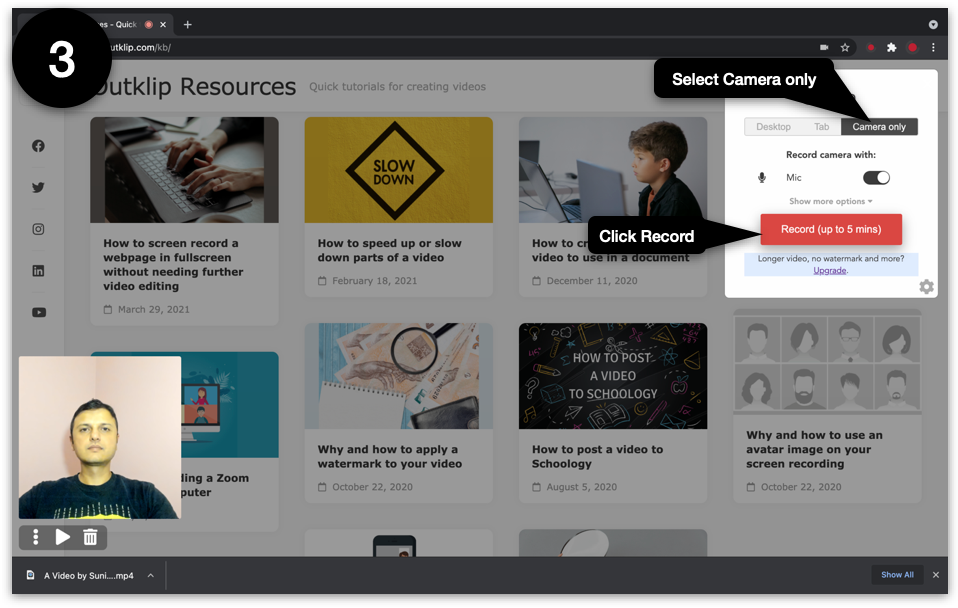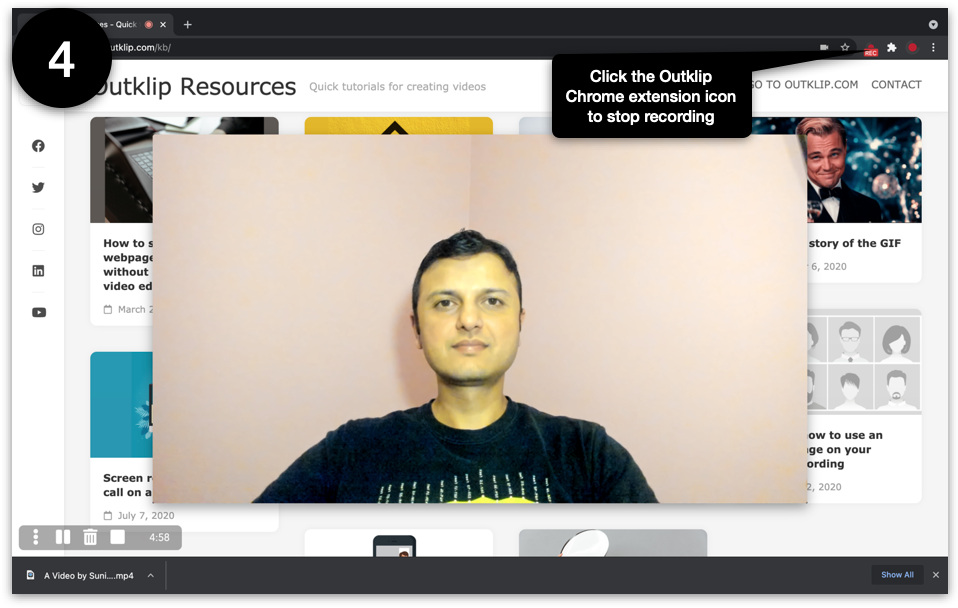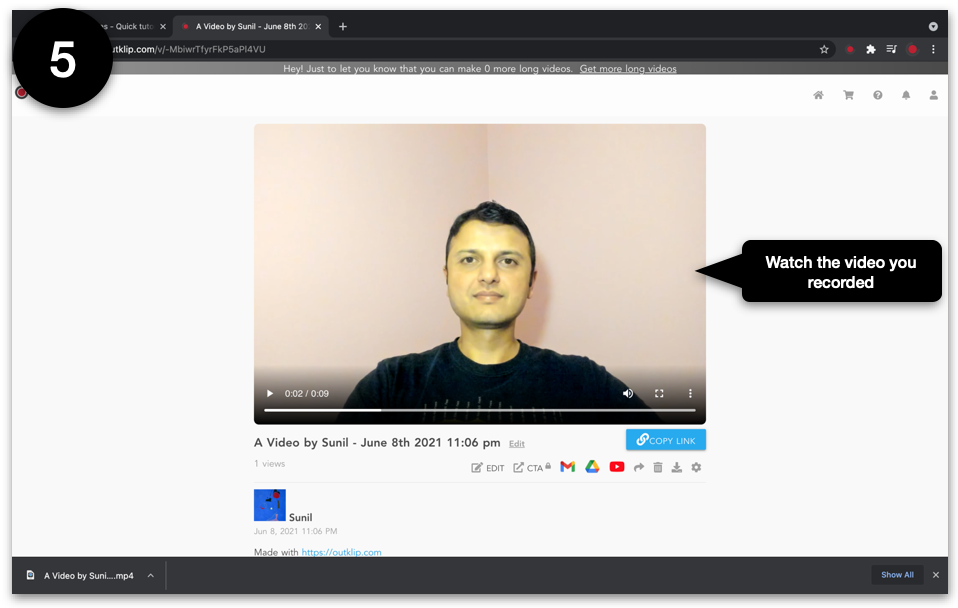You can create a video recording of the camera only with the Camera only recording mode.
Steps
Install the Outklip Chrome extension and log in to create a camera recording.
- Click the Outklip Chrome extension icon to open the recording dialog.
- If you are recording for the first time, you will be asked to let Outklip use your microphone and camera. Click Allow.
- On the dialog, select Camera only and click Record. After a countdown, recording will begin.
- To stop recording, click the Outklip Chrome extension icon on the top right.
- A new browser tab will open to a webpage where you can view the video. Edit title and description, copy video link and send the link to others. You can also upload to YouTube or download the video.