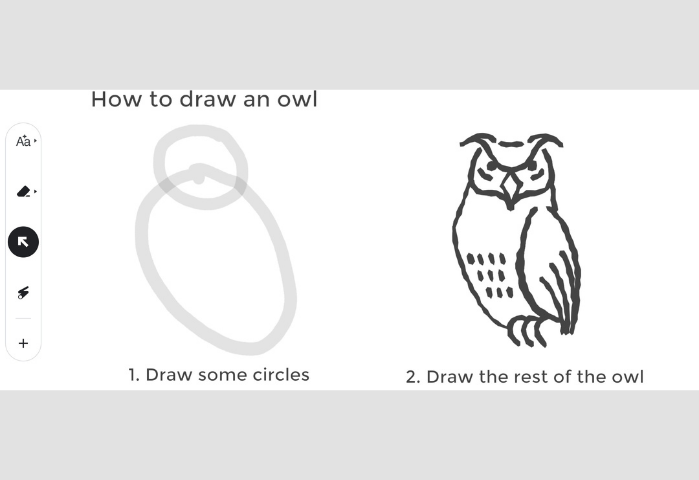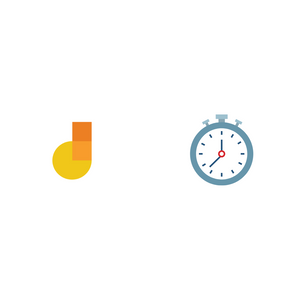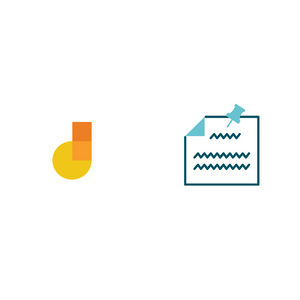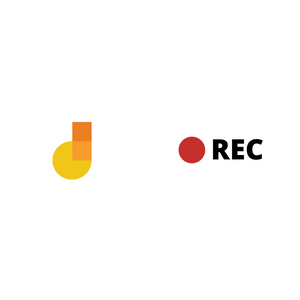When preparing lesson content on Google Jamboard, ideas we cover in this article can give you an edge. These ideas can help make your lessons great and solve common headaches while using Jamboard.
1. Insert a GIF
Did you know the image insert tool lets you upload GIFs? Give it a try and bring some motion to your Jamboard.
2. Draw a straight line
It’s least obvious how to draw a straight line in Jamboard, but once you find out how, you’ll start seeing lines in everything. While using the pen tool just hold down the Shift key.
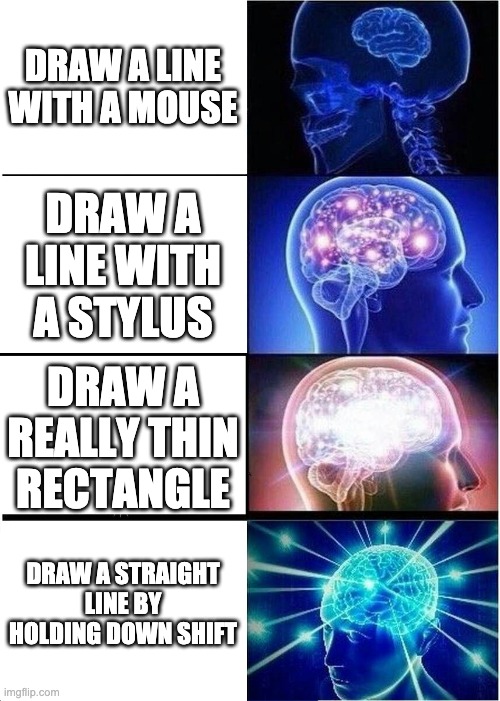
3. Reuse frames
Reusing frames across Jamboards is a timesaver. It will save you the effort of recreating content from scratch. This way you can set up a single Jamboard of templates and reuse those templates across Jamboards. For example, the intro frame to all your Jamboards could be a reusable template.
One way to reuse a frame is to export an image of the frame and insert the image into a new frame. Stretch the image to fill up the frame and now you have two identical frames across Jamboards. The main limitation of this approach is GIFs in a frame will not carry over to a new frame.
You can find many reusable Jamboard templates on this website: https://wakelet.com/wake/IvYG3p-OAGQN2w11MM5D4
4. Assistive drawing
This is a really mindblowing feature of Jamboard. You can handwrite letters, draw shapes or doodle and Jamboard will digitize it. This feature is only available on iOS and Android app. You can use the app on a Chromebook by installing through the Play Store.
5. Insert a Google Doc
Wouldn’t it be great if you could pull a Google doc into your Jamboard and mark it up? Well, there is a feature for that. You can add a google doc to a jamboard and pull out pages to mark up for discussion. Like assistive drawing, this feature is only available on iOS, Android and Chromebook.
With these five ideas you’ll be able to do a lot more with Jamboard. Give them a try.